You’ve probably noticed your Wi-Fi slowing down right when you need it most. Whether you’re streaming, gaming, or just browsing, lag and buffering can be frustrating. The good news is, you don’t have to settle for sluggish speeds. With a few practical adjustments—from router placement to device settings—you can improve Wi-Fi speed on any device. Wondering which changes make the biggest difference? Let’s explore the strategies that truly work.
Key Takeaways to Improve Wi-Fi Speed
- Place your router in a central, elevated, and open location to maximize Wi-Fi coverage and signal strength.
- Keep your router’s firmware updated to ensure optimal performance and security improvements.
- Use wired Ethernet connections for important devices to eliminate Wi-Fi interference and increase speed.
- Limit the number of connected devices and bandwidth-heavy activities during peak usage times.
- Enable Quality of Service (QoS) settings to prioritize critical applications or devices for faster, more reliable connections.
Position Your Router for Optimal Coverage
Although it may seem like a small detail, where you place your router can dramatically affect your Wi-Fi speed and reliability. For the best coverage, put your router in a central, open location—ideally elevated on a shelf or table. Avoid placing it near thick walls, metal objects, or electronic appliances, as these can block or interfere with your signal. Don’t hide your router in cabinets or behind furniture, since obstructions weaken the Wi-Fi. If you live in a multi-story home, try positioning your router on the middle floor to spread the signal evenly. Point the antennas (if adjustable) in different directions for wider coverage. By taking a few minutes to optimize your router’s location, you’ll instantly boost your Wi-Fi performance throughout your home.
Update Your Router’s Firmware
Keeping your router’s firmware up to date is essential for maintaining top Wi-Fi speed and security. Manufacturers often release firmware updates that improve performance, patch vulnerabilities, and fix bugs. If you don’t update regularly, you might miss out on key speed boosts and security enhancements. Checking for updates is simple, and most routers let you do it from their web interface or through a dedicated app. Here’s how you can get started:
- Log in to your router’s admin page using a browser or mobile app.
- Locate the firmware update section, usually found under “Administration” or “Advanced Settings.”
- Follow the prompts to check for and install the latest firmware version.
Updating your router’s firmware only takes a few minutes but can noticeably improve Wi-Fi speed and connection reliability.
Choose the Right Wi-Fi Channel
Once your router’s firmware is up to date, another simple way to boost your Wi-Fi speed is by selecting the best channel. Routers broadcast on specific channels within the 2.4 GHz and 5 GHz bands. If you’re on a crowded channel, interference from neighboring networks can slow your connection. To fix this, log into your router’s settings and scan for the least congested channel—many modern routers have an automatic channel selection feature, but you can also use apps like WiFi Analyzer for more precise results. Switching to a less crowded channel reduces interference, letting your device communicate with the router more efficiently. Don’t forget to save your settings and reboot your router—this helps improve Wi-Fi speed with minimal effort.
Secure Your Network From Unauthorized Users
Ever wondered why your Wi-Fi seems slow even when nobody’s streaming or downloading large files? Sometimes, unauthorized users might be connected to your network without your knowledge, hogging bandwidth and slowing things down. Securing your Wi-Fi isn’t just about privacy; it’s crucial for maintaining optimal speed. You can easily block unwanted guests and improve Wi-Fi speed by tightening your network’s security settings. Here are three essential steps to protect your Wi-Fi:
- Set a strong, unique password for your Wi-Fi, avoiding common words or simple patterns.
- Enable WPA3 encryption (or WPA2 if your router doesn’t support WPA3) to prevent unauthorized access.
- Regularly check connected devices using your router’s management app or web interface, and remove any unknown users to improve Wi-Fi speed.
Minimize Interference From Other Devices
Locking down your Wi-Fi keeps freeloaders out, but other electronic devices can still slow things down without warning. Devices like microwaves, cordless phones, Bluetooth speakers, and even baby monitors often use the same 2.4 GHz frequency as your Wi-Fi. When they’re active, they can interfere with your signal and make it harder to improve Wi-Fi speed. To minimize interference, keep your router away from these electronics and place it in a central, elevated spot. If possible, switch devices like your phone or laptop to the 5 GHz band, which faces less congestion. Also, unplug unused electronics that might disrupt your Wi-Fi. By reducing signal clutter in your space, you’ll experience more stable speeds and fewer frustrating slowdowns while browsing, streaming, or gaming.
Upgrade to a Modern Router
Although optimizing your router’s location and minimizing interference helps, outdated hardware can still hold your Wi-Fi back. If your router is several years old, it may not support the latest wireless standards, which means slower speeds and weaker connections for your devices. Upgrading to a modern router can dramatically boost your network’s performance and reliability. Contemporary routers offer advanced features that optimize bandwidth, manage multiple devices efficiently, and provide better range throughout your home.
Upgrading an old router can significantly improve your Wi-Fi speed, coverage, and reliability throughout your home.
Here’s why you should consider upgrading:
- Faster speeds: Modern routers support Wi-Fi 5 (802.11ac) or Wi-Fi 6 (802.11ax), delivering much higher speeds.
- Improved device handling: Newer models use technologies like MU-MIMO to serve more devices simultaneously.
- Better coverage: Enhanced antennas and beamforming extend your Wi-Fi signal further and more reliably.
Use Wired Connections for Key Devices
While Wi-Fi offers convenience, connecting key devices—like your computer, gaming console, or smart TV—directly to your router with an Ethernet cable can significantly improve Wi-Fi speed and reliability. Wired connections eliminate common Wi-Fi issues such as interference, signal drops, and congestion, ensuring a consistent and faster connection. You’ll notice smoother streaming, quicker downloads, and reduced lag during online gaming.
Start by identifying which devices would benefit most from a stable, high-speed connection. Use Ethernet cables to link these devices to your router or a nearby network switch. This frees up wireless bandwidth for your other gadgets, improving performance for everyone in your home. You don’t have to wire every device—just prioritize those that demand the most bandwidth or are critical for uninterrupted use. Doing this can dramatically improve Wi-Fi speed for your entire household.
Adjust Device Settings for Better Performance
Tweaking your devices’ network settings can help you improve Wi-Fi speed and reliability quickly. Many devices connect to the default network settings, but a few quick adjustments can help you get the most out of your connection. You don’t have to be a tech expert—just a few targeted changes can enhance performance:
- Switch Wi-Fi Bands: If your router offers dual-band (2.4GHz and 5GHz), switch your device to the less congested band, often 5GHz for faster speeds.
- Forget and Reconnect: Remove saved networks and reconnect. This refreshes your connection and can resolve lingering connection issues.
- Disable Background Apps: Close apps or programs running in the background that use up bandwidth, ensuring your device focuses on what you need most.
These changes can yield quick, effective improvements.
Install Wi-Fi Range Extenders or Mesh Systems
Dead zones can frustrate anyone trying to get seamless Wi-Fi coverage throughout their home. If you notice certain rooms with weak or no connection, it’s time to consider Wi-Fi range extenders or mesh systems. A range extender picks up your existing Wi-Fi signal and rebroadcasts it, which can help bridge coverage gaps. On the other hand, mesh systems use multiple nodes to create a single, unified network that blankets your space in fast, reliable signal.
| Device Type | Best For |
|---|---|
| Range Extender | Small homes, spot coverage |
| Mesh System | Large homes, seamless roaming |
| Plug-in Extender | Quick, temporary fixes |
Place extenders or mesh nodes halfway between your router and dead zones for optimal results. You’ll improve Wi-Fi speed and enjoy reliable coverage everywhere in your home.
Limit Bandwidth-Hogging Applications and Devices
Boosting your Wi-Fi coverage with extenders or mesh systems solves many connection issues, but network speed can still suffer if too many devices or applications are demanding bandwidth. Streaming 4K videos, online gaming, or large file downloads can quickly eat up available speed, leaving less for others. To avoid this, identify what’s using the most bandwidth and take steps to limit or schedule these activities.
Even with better Wi-Fi coverage, too many devices or heavy streaming can slow your network—manage bandwidth to keep things running smoothly.
Here are three effective strategies:
- Pause or schedule large downloads during off-peak hours to improve Wi-Fi speed during regular use..
- Limit the number of connected devices by disconnecting those you aren’t using, especially smart home gadgets that constantly sync.
- Use Quality of Service (QoS) settings on your router to prioritize important applications and devices for smoother performance and to improve Wi-Fi speed across your network.
Frequently Asked Questions
Can Weather Conditions Affect My Wi-Fi Speed?
Yes, weather conditions can affect your Wi-Fi speed indirectly. Heavy rain, snow, or storms can disrupt the signals to your internet provider or interfere with outdoor equipment, but they usually don’t impact your in-home Wi-Fi signal directly.
How Does My Internet Plan Impact Wi-Fi Speed?
Your internet plan sets the maximum speed your Wi-Fi can reach. If your plan offers low speeds, you’ll notice slower connections, even with great equipment. Upgrading your plan boosts your Wi-Fi’s potential performance noticeably.
Will Adding a VPN Slow Down My Wi-Fi?
When you use a VPN, you usually notice slower Wi-Fi speeds because your data travels through an extra server. The slowdown depends on your VPN provider, server distance, and your device’s processing power.
Does the Number of Connected Devices Matter?
Yes, the number of connected devices matters. When you connect more devices to your Wi-Fi, they share the available bandwidth, which can slow down your internet speed. You’ll notice lag, especially during heavy use or streaming.
Can Wi-Fi Speed Vary by Time of Day?
Yes, your Wi-Fi speed can vary depending on the time of day. You’ll likely notice slower speeds during peak hours, like evenings, when more people in your area are online and networks experience higher traffic.
Conclusion
By following these simple steps, you’ll improve Wi-Fi speed on any device and notice a real boost. Don’t let slow connections hold you back—just reposition your router, keep your firmware updated, and secure your network. Remember to manage your bandwidth wisely and consider wired connections or extenders where needed. With these changes, you’ll enjoy smoother streaming, faster downloads, and a better online experience every day. Start optimizing your Wi-Fi today and feel the difference!
![Yoravex – Smart Tech Guides, Fixes & Tips [2025]](https://yoravex.com/wp-content/uploads/2025/08/cropped-wwwwwwwwwwwwwwwwww.png)
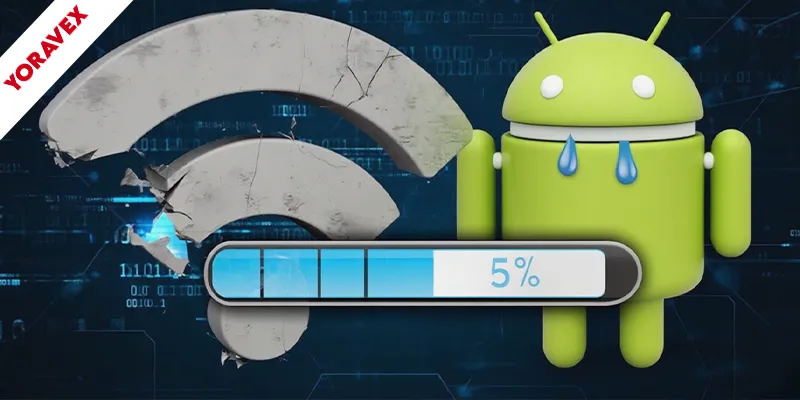
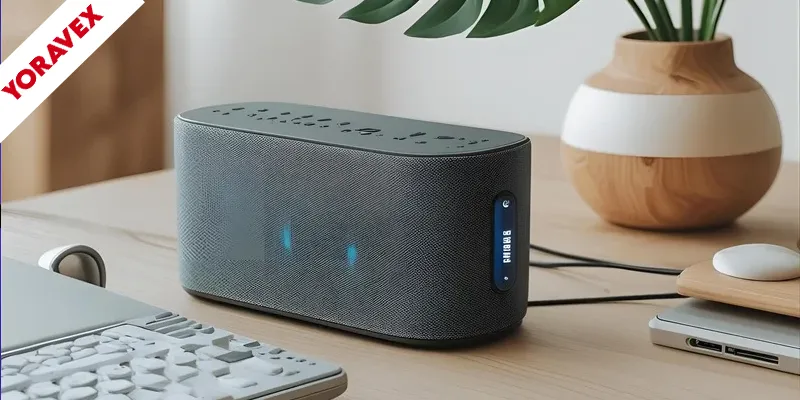
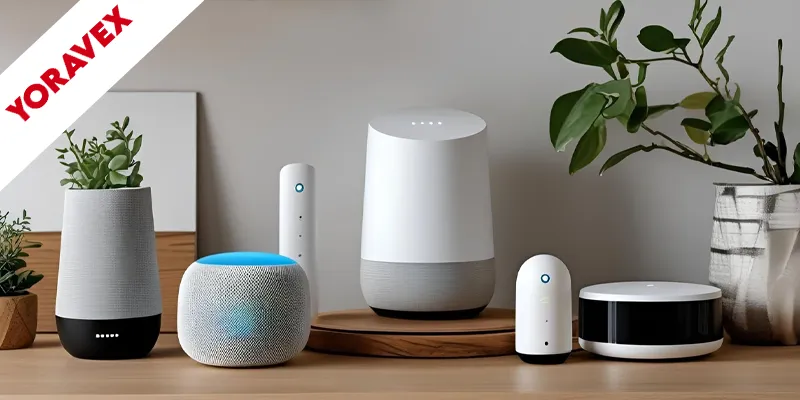
2 thoughts on “Best Ways to Improve Wi-Fi Speed 100% on Any Device”