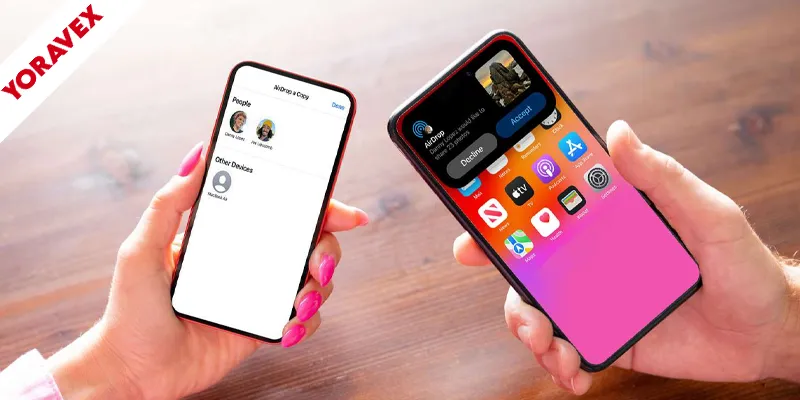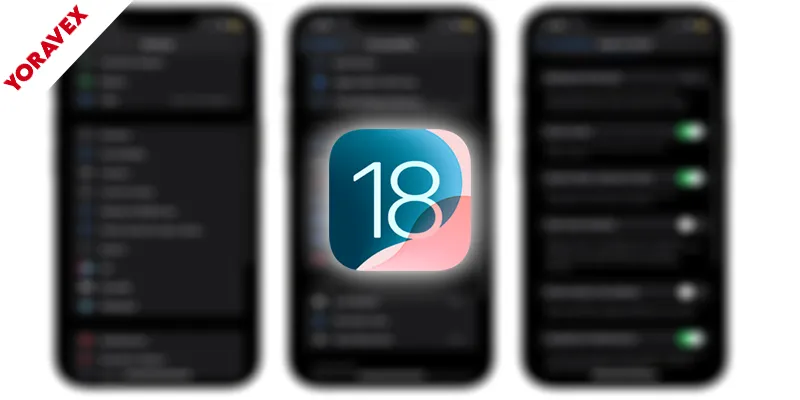If AirDrop not working on your iPhone or Mac, start by confirming both devices meet compatibility requirements and run the latest software. Then check AirDrop settings, toggle Wi‑Fi and Bluetooth, and make sure both devices are unlocked and discoverable. Disable Focus, Personal Hotspot, and any VPN. On Mac, review firewall and privacy settings. If it still fails, you might need network resets or Bluetooth module resets—there’s a smarter sequence to try next.
Key Takeaways
- Confirm device compatibility: iOS 7+/iPadOS, macOS Yosemite+ (2012+ Mac), with Bluetooth 4.0 and Wi‑Fi enabled on both devices.
- Turn on AirDrop, set discoverability (Everyone for 10 minutes), disable Focus/Do Not Disturb, and ensure Personal Hotspot is off.
- Keep both devices awake, unlocked, on the Home Screen or Finder AirDrop window, and accept prompts promptly.
- Sign in to the same iCloud account, allow AirDrop through Mac firewall, and temporarily disable VPN if used.
- Update iOS/iPadOS/macOS; if issues persist, reset iPhone network settings and reset Mac’s Bluetooth module.
Check Device Compatibility and System Requirements
Before you troubleshoot AirDrop, make sure your devices actually support it and meet the basics. iPhone, iPad, and iPod touch need iOS 7 or later, and Macs need OS X Yosemite or later with a 2012-or-newer model (Mid-2012 Mac Pro or later). Check the exact iPhone or iPad model and iOS/iPadOS version in Settings > General > About. On a Mac, click Apple menu > About This Mac to confirm the model year and macOS version.
Confirm both devices support the required radios: Bluetooth 4.0 (or later) and Wi‑Fi. AirDrop isn’t available on cellular-only iPads without Wi‑Fi. Update software on both devices; newer macOS and iOS versions fix compatibility bugs. If you’re using an old Mac, ensure it supports AirDrop over Wi‑Fi, not just legacy “to Mac” mode.
Verify Airdrop Settings on Iphone and Mac
Start by confirming AirDrop is enabled and discoverable on both devices. Many AirDrop not working problems happen when discoverability or Focus is off. On iPhone, open Control Center, press and hold the network card, tap AirDrop, and choose Contacts Only or Everyone for 10 Minutes. In Settings > General > AirDrop, match that preference and ensure Receiving is on. Also toggle “Bringing Devices Together” if you want proximity-sharing prompts.
On Mac, open Control Center > AirDrop or Finder > Go > AirDrop. Set “Allow me to be discovered by” to Contacts Only or Everyone. If you use Contacts Only, sign in to the same Apple ID on both devices, and keep each contact’s email/number saved. Disable Focus or Do Not Disturb if it’s hiding visibility. Finally, ensure Personal Hotspot is off, as it can block AirDrop discovery.
Turn Bluetooth and Wi‑Fi Off and On Again
Cycle your radios to clear minor glitches. AirDrop depends on Bluetooth for discovery and Wi‑Fi for data. Toggling both forces fresh handshakes, clears stuck states, and often restores transfers that cause AirDrop not working issues. On iPhone: open Control Center, tap Bluetooth off, Wi‑Fi off, wait 10 seconds, then turn both on. On Mac: use the menu bar icons or System Settings to disable, pause, then re‑enable. Keep both devices within a few feet to improve reliability.
| Action | How to do it |
|---|---|
| iPhone: Turn off/on Bluetooth | Control Center > Bluetooth toggle |
| iPhone: Turn off/on Wi‑Fi | Control Center > Wi‑Fi toggle |
| Mac: Turn off/on Bluetooth | Menu bar > Bluetooth icon |
| Mac: Turn off/on Wi‑Fi | Menu bar > Wi‑Fi icon |
| Wait interval | Pause 10–15 seconds before re‑enabling |
If issues persist, restart both devices and try again.
Ensure Devices Are Discoverable and Unlocked
Even with radios working, AirDrop won’t appear if one device isn’t visible or awake. Wake both screens and unlock them. On iPhone or iPad, open Control Center, long‑press the connectivity pane, tap AirDrop, and choose Everyone for 10 Minutes or Contacts Only. Stay on the Home Screen or the Photos/share sheet while sending. Keep both devices within 30 feet and facing up to avoid intermittent sleep.
On Mac, open Finder > AirDrop and set “Allow me to be discovered by” to Everyone or Contacts Only. Leave the Finder window open to keep discovery active. Make sure Do Not Disturb or Focus isn’t hiding notifications, and accept prompts quickly. If you’re sending to a Mac, log in to the user account; the lock screen blocks discovery and transfers.
Disable Personal Hotspot and VPN Temporarily
Because AirDrop relies on local Wi‑Fi and Bluetooth, tethering or tunneling can disrupt discovery and transfers. Turn off Personal Hotspot and any VPN to restore peer-to-peer connectivity. On iPhone, go to Settings > Personal Hotspot and switch Allow Others to Join off. For VPN, open Settings > VPN and toggle it off, or disable it in your VPN app. On Mac, click Control Center or menu bar icons to disconnect Hotspot and VPN. After disabling, retry the AirDrop.
- Personal Hotspot can steal Wi‑Fi radios for routing, breaking AirDrop’s local link.
- VPNs may filter multicast and Bonjour traffic that AirDrop needs.
- Some VPNs auto-enable at boot; pause them, don’t just quit.
- Split-tunnel modes still interfere; fully disconnect.
- Re-enable services after your transfer completes.
Sign in to Icloud and Match Apple IDS When Needed
If AirDrop won’t appear or keeps failing, verify you’re signed in to iCloud and, when sending to yourself, that both devices use the same Apple ID. AirDrop relies on iCloud to identify you and your contacts, so mismatched accounts can block transfers.
On iPhone or iPad, open Settings > [your name]. Confirm you’re signed in and note the Apple ID email. On Mac, open System Settings (or System Preferences) > Apple ID and check the same. When sharing to yourself, ensure both devices use that identical Apple ID, then set AirDrop to “Everyone for 10 Minutes” or “Contacts Only” as needed.
If you recently changed your Apple ID password, sign out and back in on each device. Restart both devices, then try AirDrop again.
Adjust Firewall and Privacy Settings on Mac
With your Apple IDs in sync, turn to your Mac’s firewall and privacy settings, which can quietly block AirDrop. Open System Settings > Network > Firewall. Click Options, then allow incoming connections for AirDrop-related services by disabling “Block all incoming connections” and keeping “Automatically allow built-in software to receive incoming connections” enabled. In System Settings > General > Sharing, ensure AirDrop and Bluetooth sharing aren’t restricted. Next, go to Privacy & Security. Under Bluetooth, grant access to Finder and apps you use for transfers. In Location Services, allow System Services if prompts appear during discovery. Finally, ensure Focus modes don’t silence connection prompts.
- Review Firewall Options
- Allow built-in software connections
- Check Sharing restrictions
- Grant Bluetooth permissions
- Confirm Focus settings
Reset Network Settings and Bluetooth Modules
When AirDrop still refuses to cooperate, reset the network stack and Bluetooth modules to clear corrupt caches and fix persistent AirDrop not working errors. On iPhone or iPad: go to Settings > General > Transfer or Reset iPhone > Reset > Reset Network Settings. This wipes saved Wi‑Fi, VPN, and APN profiles, so re-enter passwords afterward. On Mac: hold Shift+Option, click the Bluetooth menu, choose Reset the Bluetooth module (or use Terminal: sudo pkill bluetoothd), then remove and re-pair devices. Next, delete and re-add Wi‑Fi networks, toggle AirDrop to Everyone for 10 minutes, and test again.
| Action | Device | Effect |
|---|---|---|
| Reset Network Settings | iPhone/iPad | Clears Wi‑Fi, VPN, APN |
| Reset Bluetooth Module | Mac | Rebuilds pairing cache |
| Forget/Rejoin Wi‑Fi | Both | Refreshes DHCP/keys |
| Re-pair Accessories | Both | Fixes flaky links |
Update Ios, Ipados, and Macos to the Latest Versions
Though it’s easy to overlook, updating iOS, iPadOS, and macOS often fixes AirDrop glitches by patching Bluetooth, Wi‑Fi, and discovery bugs. Update both devices so they share compatible AirDrop stacks. On iPhone or iPad, go to Settings > General > Software Update. On Mac, open System Settings > General > Software Update. Enable automatic updates so you don’t miss reliability patches and firmware fixes that stabilize wireless radios.
- Check release notes for AirDrop, Bluetooth, and Wi‑Fi fixes before installing.
- Plug in, back up, and ensure at least 20% battery to avoid interruptions.
- Update carrier settings on iPhone: Settings > General > About (if prompted).
- Restart both devices after updating to reload network daemons.
- Verify versions align: recent iOS/iPadOS with a supported macOS.
Try Alternative Transfer Methods When AirDrop Fails
If AirDrop refuses to cooperate, switch to a reliable fallback so you don’t stall your transfer. Use iCloud Drive to drop files into a shared folder, then open them on your other device. For quick one-offs, send a link via Messages or Mail; iOS and macOS handle large attachments with Mail Drop. Prefer local transfers? Plug in a Lightning-to-USB-C or USB-C cable and move files with Finder or the Files app.
- For cross-platform, try Dropbox, Google Drive, or OneDrive.
- For local Wi‑Fi, use Snapdrop or SHAREit.
- For photos, connect to Photos or Image Capture on Mac.
| Method | Best For |
|---|---|
| iCloud Drive | Apple-to-Apple syncing |
| Cable + Finder | Large, fast, offline moves |
| Cloud links | Sharing outside Apple’s ecosystem |
Frequently Asked Questions
Why Do Airdrop Transfers Show “Waiting” Indefinitely?
They hang on “Waiting” because devices can’t handshake: Bluetooth discovery fails, Wi‑Fi Direct doesn’t link, permissions block you, or incompatible settings persist. You’ll resolve it by toggling radios, adjusting discovery, updating software, aligning Apple IDs, and minimizing interference.
Can Large Video Files Cause Airdrop to Fail?
Yes, large video files can cause AirDrop to fail. You might hit device storage limits, timeouts, or flaky Wi‑Fi/Bluetooth stability. Compress the video, keep devices close, unlock screens, disable hotspots, and ensure both devices have ample free space.
Does Airdrop Work Across Different Apple ID Regions?
Yes, AirDrop works across different Apple ID regions. You don’t need matching regions or accounts. You just enable Wi‑Fi and Bluetooth, set AirDrop to Everyone or Contacts Only, stay nearby, and accept the transfer promptly.
How Does Low Power Mode Affect Airdrop Performance?
It slows discovery and transfers by limiting wireless radios and background activity. You’ll see delayed visibility, failed handshakes, and timeouts. Disable Low Power Mode, keep both devices unlocked and awake, and stay close to the recipient for reliable Airdrop performance.
What Metadata Is Shared When Using Airdrop?
AirDrop shares file name, type, size, and a preview thumbnail, plus your device name and contact photo for identification. It uses Bluetooth and Wi‑Fi, encrypts transfers end‑to‑end, and doesn’t expose location or full contact details.
Conclusion
You’ve got everything you need to solve AirDrop not working issues. Start by confirming compatibility, then check AirDrop settings and toggle Bluetooth and Wi‑Fi. Keep both devices unlocked and discoverable, and temporarily disable Personal Hotspot or any VPN. On your Mac, review firewall and privacy settings. If problems persist, reset network settings or Bluetooth, and update iOS, iPadOS, and macOS. And when AirDrop still won’t cooperate, don’t sweat it—try alternatives like iCloud Drive, Messages, or a cable.
![Yoravex – Smart Tech Guides, Fixes & Tips [2025]](https://yoravex.com/wp-content/uploads/2025/08/cropped-wwwwwwwwwwwwwwwwww.png)