You want a clear picture of your battery life so you can check battery health on Android, not vague guesses. Android 16’s Battery Health Monitor shows real capacity, flags anomalies, and nudges smarter charging as you approach the 1,000‑cycle milestone. you’ll learn how to check battery health on Android and find the feature, what “Normal” vs. “Reduced” means, and which tools give deeper diagnostics on Pixel and Samsung. If your device isn’t supported yet, there’s a workaround you’ll want to try next. These methods make it easy to check battery health on Android without extra hassle.
Key Takeaways
- Android 16’s Battery Health Monitor shows Normal/Reduced health and the current capacity versus original design, with a percentage for quick assessment. This makes it easier to check battery health on Android anytime.
- Access it via Settings > Battery > Battery health; over 80% is fine, below 80% suggests planning for replacement.
- Supported on Pixel 8a and newer; Pixel 8/8 Pro are excluded, with rollout completing by summer 2025 depending on region and updates.
- The dashboard tracks cycle progress toward 1,000 cycles, flags anomalies, and offers tips for smarter charging habits.
- For unsupported or older Pixels, use third‑party apps like AccuBattery or Battery Guru to estimate capacity and cycles.
What Android 16’s Battery Health Monitor Does to Check Battery Health on Android
Android 16’s Battery Health Monitor shows you how your battery is holding up to help you check battery health on Android, labeling it as Normal or Reduced and displaying your current charge capacity as a percentage. You can check battery health on Android at a glance and see how much Battery health remains compared to when the device was new. The tool estimates battery capacity relative to design specs, so Checking battery health on Android regularly ensures you spot issues early.
When the status reads Reduced, you’ll know it’s time to plan for a replacement. Google notes most lithium‑ion packs retain about 80% capacity after roughly 1,000 cycles, and the monitor helps you track progress toward that point. Notifications flag anomalies and encourage smarter habits, similar to optimized charging features. In the Android 16 Beta, it’s a practical way to verify trends and easily check battery health on Android.
Supported Devices and Rollout Timeline
If you’re ready to check battery health on Android stats, availability depends on which Pixel you own and when the update reaches you. The Battery Health feature is limited to supported devices: Pixel phones starting with Pixel 8a and newer. Surprisingly, Pixel 8 and Pixel 8 Pro are excluded, even though later models have it. Battery Health Assistant—managing voltage and charging speed—is enabled by default on Pixel 8a and later.
Battery Health arrives on Pixel 8a and newer—oddly skipping Pixel 8/8 Pro—rolling out by region and update wave.
- Pixel 8a and newer: built-in Battery Health feature and Battery Health Assistant enabled.
- Pixel 8/8 Pro: excluded; no built-in battery health panel.
- Older Pixel phones: rely on third‑party apps to estimate battery health.
The rollout timeline targets completion by summer 2025, but not every Pixel user will get these features. Watch your update channel and regional release waves.
How to Check Battery Health on Pixel Phones
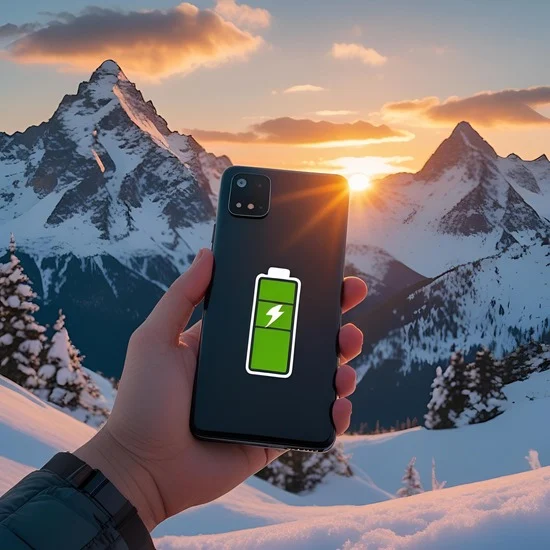
Anyone with a supported Pixel can check battery health in a few taps. On Pixel phones running Android 16 (Pixel 8a and newer), open the Settings app, go to Battery, then tap Battery health. You’ll see a percentage that compares your battery’s current charge capacity to a new one, so you can quickly check battery health on Android condition and expected longevity.
A reading above 80% is generally fine for daily performance. If it dips below 80%, consider planning a battery replacement to restore peak endurance. The Battery dashboard also summarizes your battery’s electrochemical condition and shows how it’s changed over time, helping you spot degradation trends early.
If you don’t see Battery health, your Pixel model likely predates 8a, You can still check battery health on Android using third-party apps. and doesn’t include this built-in option. In that case, use official service channels.
Battery Usage and Diagnostics in Settings
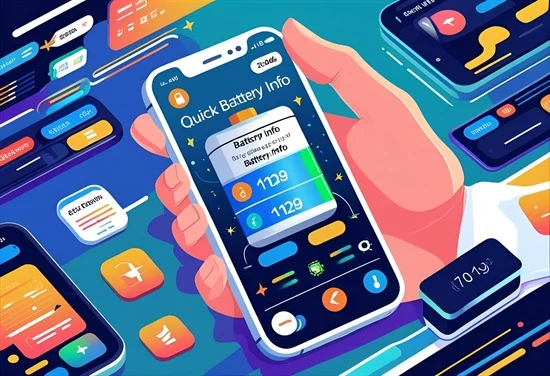
While you’re checking health, dive into Battery usage and diagnostics to see what’s actually draining power. On Android phones running Android 16, open Settings > Battery to view battery usage by app, screen time, and recent charge cycles. You’ll spot power-hungry apps quickly and adjust their background activity to extend life and protect battery health. These steps also help you check battery health on Android for long-term performance.
On Android 16, check Settings > Battery to find power-hungry apps and adjust background activity.
In Battery diagnostics, run built-in tests to check charging behavior, temperature, and performance. These tools help confirm if an app, a setting, or the battery itself is the culprit. Samsung users can also open Samsung Members for deeper battery diagnostics tailored to Galaxy devices.
- Review battery usage graphs to pinpoint spikes.
- Restrict background refresh for top offenders.
- Run diagnostics to validate performance and catch issues early.
Hidden Phone App Codes for Quick Battery Info
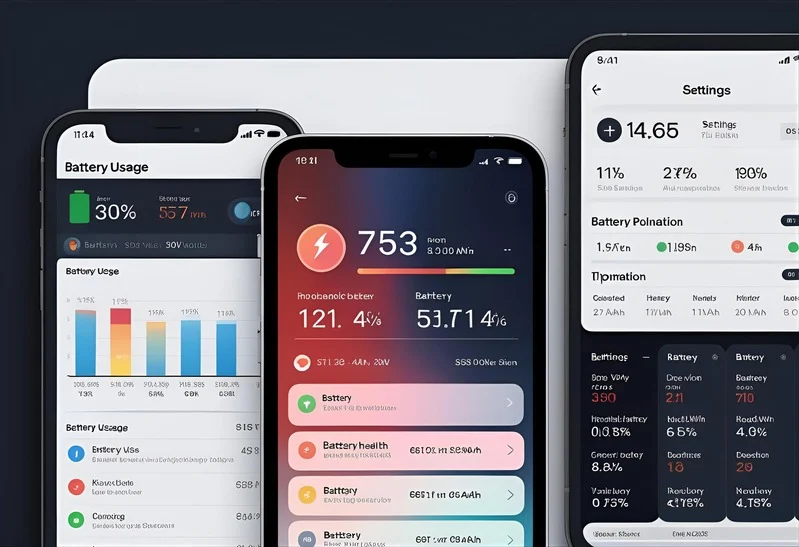
Curious how to peek at your battery’s vitals without installing anything? Open the Phone app and dial *#*#4636#*#*. This code launches a hidden menu that surfaces essential stats so you can quickly check the battery without a third-party app. You’ll typically see battery health, charge level, temperature, and sometimes voltage or charging cycles—useful for spotting early degradation or heat issues.
Results vary by device. Some manufacturers remove or limit the diagnostics menu, so you might not see battery information at all. If the section’s missing, check the battery in Settings or use a trusted third-party app as a fallback. Still, when available, this hidden menu is the fastest way to check battery health on Android and verify your battery’s baseline condition and make smarter charging or replacement decisions.
Samsung Battery Health via Samsung Members
If you’ve got a Samsung phone, the Samsung Members app gives you a built-in way to gauge battery health without guesswork. Open Samsung Members, tap Diagnostics, then select Battery status. You’ll see a simple readout of battery health: “Normal” means the battery’s in good shape, while a weak status suggests it’s time to plan a replacement. Samsung Members is usually pre-installed; if not, grab it from the Google Play Store.
- Open Samsung Members > Diagnostics > Battery status to view health and performance indicators. It’s another reliable method to check battery health on Android without third-party tools.
- Check regularly to spot early degradation, optimize usage, and keep performance stable.
- If you see weak status, back up data and schedule service to prevent sudden shutdowns.
Consistent checks help you stay proactive, extend longevity, and avoid unexpected battery-related issues.
Best Third-Party Apps for Battery Insights
Not using a Samsung phone or want deeper stats? Try trusted third-party tools to track Battery health on any Android phones battery. AccuBattery is a popular free app that estimates capacity by logging charge cycles and averages; give it one to two weeks and calibrate it to your stated capacity for accurate trends. Battery Guru shows health estimates, charging speed, and usage stats so you can spot patterns that affect battery longevity and adjust habits. CPU-Z isn’t just for chips—it reports level, health, temperature, and voltage for quick diagnostics. On older devices, aBattery (with the Shizuku companion) can reveal current health and cycle count. These apps fill gaps when your phone lacks built-in health metrics, enabling informed, proactive battery management.
Tips to Extend Battery Lifespan and When to Replace
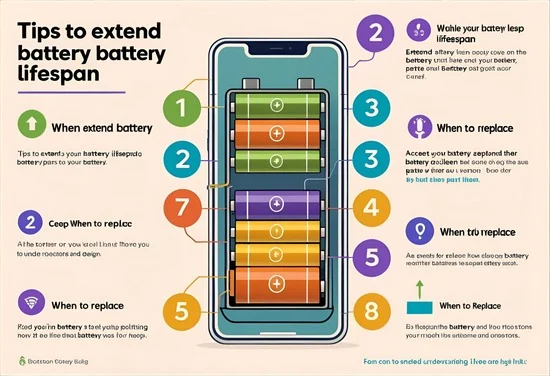
While peak performance matters, smart habits keep your Android 16 battery healthier for longer. Keep daily charge levels between 20% and 80% to slow aging. Avoid frequent 0–100% cycles; they shorten battery life. Enable Adaptive Charging so overnight top-ups finish closer to when you wake, reducing heat and stress that hurt Battery health. Cut background activity and use adaptive brightness to lower drain and extend longevity.
- Check the Battery Health dashboard regularly; if health drops below 80%, plan to replace it.
- Notice rapid power loss, unexpected shutdowns, or throttling? Schedule a professional battery replacement.
- traveling or gaming? Use a slower charger or limit fast charging to reduce wear.
Stay proactive: maintain good habits now, replace only when health truly warrants it.
Frequently Asked Questions
How to See Battery Health on Android 16?
Open Settings, tap Battery, then Battery health. On Pixel 8a or newer, you’ll see a percentage and status (Normal or Reduced). Aim for above 80%. If it’s below 80%, consider replacing the battery and monitor regularly.
How to Check Overall Battery Health on Android?
Open Settings > Battery > Battery health to see your percentage on supported Pixels (8a+). If unavailable, dial *#*#4636#*#* for diagnostics, try AccuBattery for estimates, or use Samsung Members on Galaxy phones for status.
Does Android 16 Have Battery Health?
Yes, it does. You can check battery health on Android 16 under Settings > Battery. On supported Pixels (8a and newer), you’ll see capacity and a Normal/Reduced status. Aim for 80%+ and manage cycles to prolong life.
How to Make Battery Health 100% Again on Android?
You can’t restore battery health to 100%. Instead, slow further degradation: keep charge between 20–80%, avoid heat, use adaptive charging, limit fast charging, reduce deep cycles, monitor with Settings or AccuBattery, and replace below 80% health.
Conclusion
You’ve got everything you need to keep your battery healthy in Android 16. Check health status, watch cycle counts, and spot anomalies fast—whether through Settings, hidden codes, Samsung Members, or trusted third‑party apps. Use the tips to slow wear, charge smarter, and track progress toward 1,000 cycles. If capacity drops or issues persist, plan a replacement. Stay proactive, review your stats regularly, check battery health on Android often, and you’ll extend lifespan, preserve performance, and avoid surprises when you need your phone most.
![Yoravex – Smart Tech Guides, Fixes & Tips [2025]](https://yoravex.com/wp-content/uploads/2025/08/cropped-wwwwwwwwwwwwwwwwww.png)
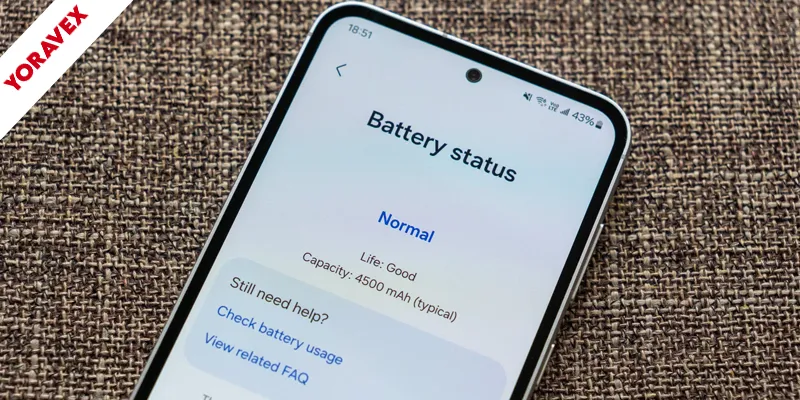
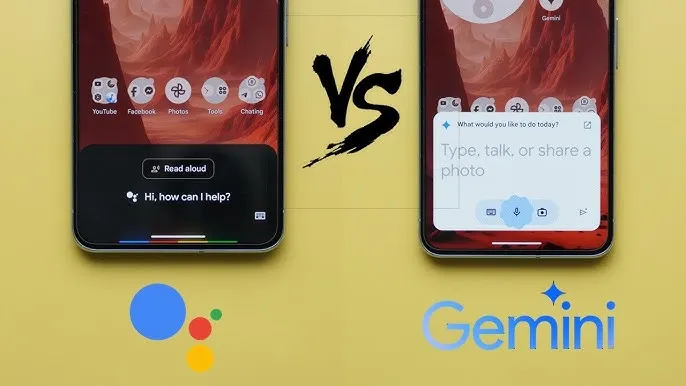

One thought on “Best Ways to Check Battery Health on Android 16”