If your Windows 11 PC feels sluggish in 2025, you’re not alone. Modern updates and software demand more from your hardware, but the good news is you can speed up Windows 11 without spending a dime. With a handful of practical tweaks and smart maintenance habits, you can give your system a noticeable performance boost. Before you consider expensive upgrades or a new device, let’s explore some proven strategies that can make a real difference.
To learn how to effectively speed up Windows 11, follow these recommended steps.
Key Takeaways
- Disable unnecessary startup and background apps to reduce resource usage and speed up boot times.
- Switch to the “High performance” power plan and adjust advanced settings for maximum responsiveness.
- Uninstall unused programs and enable Storage Sense to automatically clean junk and temporary files.
- Upgrade to an SSD and perform routine drive maintenance for faster read/write speeds and improved system performance.
- Use built-in tools or trusted third-party utilities for regular system optimization and driver updates.
Disable Startup Programs and Background Apps
Implementing these practices will help you speed up Windows 11 efficiently.
Additionally, consider methods to speed up Windows 11 for better performance.
When your PC takes too long to boot or feels sluggish right after startup, too many programs launching automatically could be the cause. To speed up Windows 11, you need to disable unnecessary startup programs and background apps. Open Task Manager by pressing Ctrl + Shift + Esc, then go to the Startup tab. Here, you’ll see which programs run at startup. Right-click and disable anything you don’t need immediately after logging in. This simple step can boost Windows 11 performance and is a reliable windows 11 slow fix.
Next, open Settings, navigate to Apps > Installed apps, and review which background apps are set to run. Turn off background activity for apps you rarely use. Limiting these processes will make Windows 11 faster and free up system resources. For the best speed optimization Windows 11 can offer, regularly review your startup and background apps. You’ll notice a quicker, smoother experience every time you power on.
By focusing on these elements, you can effectively speed up Windows 11.
Optimize Windows 11 Visual Effects
One effective way to make Windows 11 run faster is to adjust its visual effects. By default, Windows 11 uses animations, shadows, and transparency to create a visually appealing interface. However, these features can slow down your system, especially on older or less powerful hardware. To optimize performance, you should reduce or disable these visual effects.
Start by right-clicking the Start button and selecting “System.” Click on “Advanced system settings,” then navigate to the “Performance” section and click “Settings.” Here, you’ll see options like “Animate windows when minimizing and maximizing” and “Show shadows under windows.” You can choose “Adjust for best performance” to disable all effects, or manually uncheck the visual features you don’t need.
Adjusting settings is essential to speed up Windows 11.
Make sure to adjust these to speed up Windows 11 effectively.
These strategies can significantly boost your ability to speed up Windows 11.
Disabling unnecessary visual effects won’t affect your computer’s core functionality. Instead, you’ll notice snappier window transitions and improved responsiveness, making everyday tasks smoother and more efficient on your Windows 11 PC.
Uninstall Unnecessary Software
This is a key step if you want to speed up Windows 11.
Clear out unused programs to free up valuable system resources and boost Windows 11’s performance. Over time, you might’ve installed software you no longer use or even remember. These unnecessary programs can run background processes, slow down your computer, and consume memory and processing power. By uninstalling them, you’ll reduce the load on your system and make Windows 11 run smoother.
Freeing up space is crucial to speed up Windows 11.
To start, open Settings, go to “Apps,” and select “Installed apps.” Review the list and identify programs you don’t need. Click the three dots next to any unwanted software and select “Uninstall.” Repeat this process for each application you want to remove. Be careful not to uninstall anything essential for Windows or your device’s hardware.
Regular cleanup will also help speed up Windows 11.
Stick to removing trialware, old games, toolbars, or manufacturer bloatware. Afterward, you’ll notice faster startup times and a more responsive system, making your PC feel almost new again.
Fine-tuning power settings can help you speed up Windows 11.
Free Up Disk Space and Clean Temporary Files
Although Windows 11 manages storage efficiently, junk files and clutter can quickly accumulate, slowing down your PC. To keep your system running smoothly, you should regularly free up disk space and clean out temporary files. Start by opening the Settings app, then go to System > Storage. Here, you can enable Storage Sense, which automatically removes temporary files and items from your Recycle Bin.
For a more thorough clean, click on “Temporary files” in the Storage settings. Select items like Windows Update files, system-created log files, and previous Windows installations, then click “Remove files.” This can reclaim several gigabytes of space. Additionally, empty your Downloads folder if you no longer need its contents.
Don’t forget third-party cleaners such as CCleaner, which can clear browser caches and other hidden clutter. By making disk cleanup a regular habit, you ensure your PC remains responsive and has enough room for essential files and programs.
Adjust Power Settings for Maximum Performance
If you want your PC to run at its best, tweaking your power settings can make a noticeable difference. By default, Windows 11 often uses a balanced power plan to conserve energy, but this can limit your system’s full potential. Switching to the “High performance” or “Ultimate Performance” power plan ensures your hardware operates without unnecessary restrictions. You won’t have to sacrifice speed for energy savings when you need peak performance.
To adjust your power settings, open the Start menu and type “Power & sleep settings.” Click “Additional power settings,” then select the plan that best suits your needs. Here are some smart adjustments you can make for maximum speed:
- Switch to the “High performance” or “Ultimate Performance” plan
- Set your display and sleep options to never turn off during intensive tasks
- Fine-tune advanced settings like processor power management
- Disable power-saving features that throttle CPU or graphics performance
Optimize these settings to truly speed up Windows 11.
Don’t forget to update your drivers to speed up Windows 11.
These steps unlock your PC’s full capabilities instantly.
Keeping everything updated is key to speed up Windows 11.
Update Drivers and Windows Components
One of the quickest ways to boost your PC’s speed is to keep your drivers and Windows components up to date. Outdated drivers can cause hardware issues, system crashes, and slowdowns. Head to Windows Update in Settings to check for the latest security patches and improvements. Microsoft frequently releases optimizations that can make your system run smoother.
Don’t forget about your device drivers—especially graphics, chipset, and network drivers. Visit your PC manufacturer’s website or use Device Manager to search for updates. Updated drivers ensure your hardware works efficiently with Windows 11, reducing compatibility issues and boosting overall performance.
You should also update essential components like DirectX and .NET Framework. These updates help programs run faster and more reliably. Set Windows to install updates automatically, but check periodically for optional updates that might improve speed. By keeping everything current, you’ll notice your computer responds more quickly and runs more smoothly.
Manage and Expand RAM Usage
Staying current with updates boosts performance, but your PC’s speed also depends heavily on how it manages memory. If you’re noticing slowdowns, your system might be running low on RAM or not using it efficiently. Start by checking your RAM usage: press Ctrl + Shift + Esc to open Task Manager, then navigate to the Performance tab. If usage is consistently high, it’s time to optimize.
Consider these strategies to manage and expand your RAM:
- Disable unnecessary startup programs: Limit background apps that consume memory right after boot.
- Uninstall or close unused applications: Free up RAM by shutting down software you don’t need open.
- Increase virtual memory (paging file): Adjust system settings to give Windows more virtual RAM.
- Physically upgrade your RAM: Install additional memory modules if your device supports it.
Scan for Malware and Security Threats
A hidden culprit behind sluggish Windows 11 performance can be malware or other security threats. Even if you’re careful online, malicious software can sneak in through downloads, email attachments, or compromised websites. These threats often run silently in the background, hogging system resources, causing slowdowns, and exposing your data.
To tackle this, regularly scan your PC with Windows Security or a trusted third-party antivirus. Open Windows Security from the Start menu, select “Virus & threat protection,” and run a full scan. Make sure your security definitions are up to date for maximum effectiveness. Don’t ignore warnings or quarantine suggestions—follow through and remove any detected threats promptly.
Consider scheduling regular scans to catch threats early. Also, update Windows and your security software frequently. Taking these steps keeps your system clean, reduces unnecessary load, and helps maintain the fast, responsive Windows 11 experience you expect.
Optimize Storage With SSD and Drive Maintenance
After ensuring your system is free of malware, it’s just as important to keep your storage running efficiently. Upgrading to a solid-state drive (SSD) is one of the most impactful ways to boost Windows 11 performance—SSDs offer much faster read and write speeds than traditional hard drives, reducing boot times and speeding up app launches. If you’re already on an SSD, regular maintenance ensures you get the most out of your investment. Windows 11 includes built-in tools to help you keep your drives optimized and clutter-free.
Here’s how you can optimize your storage and maintain top performance:
- Enable Storage Sense to automatically clear temporary files and recycle bin contents.
- Defragment and Optimize Drives (useful for HDDs) regularly using Windows’ built-in utility.
- Check SSD firmware updates from the manufacturer for performance and reliability improvements.
- Uninstall unused applications and delete large, unnecessary files to free up space.
Stay proactive, and your system will stay fast.
Use These Tools to Speed Up Windows 11 in 2025
Several built-in and third-party tools can dramatically improve your Windows 11 experience in 2025. Start with Windows’ built-in tools: Task Manager lets you spot resource-hogging processes, while the Storage Sense feature automatically cleans up junk files and temporary data. The Microsoft PC Manager app, now even smarter in 2025, offers one-click boosts, startup management, and deep cleanup.
Don’t overlook trusted third-party options. CCleaner remains a reliable choice for registry cleaning and deeper junk file removal. Use Advanced SystemCare or Glary Utilities to automate optimization tasks like RAM management, privacy protection, and scheduled cleanups. For startup control, Autoruns gives you granular control over what launches at boot.
Keep your drivers up to date with tools like Driver Booster, improving compatibility and system speed. By using these tools regularly, you’ll boost performance, reduce lag, and keep your Windows 11 system running smoothly throughout 2025 and beyond.
Use Advanced SystemCare or Glary Utilities to automate optimization tasks like RAM management, privacy protection, and scheduled cleanups. You might also want to check our latest budget tech gadgets for 2025 to upgrade your PC with accessories that boost productivity and performance.
These tools can significantly aid in your efforts to speed up Windows 11.
Frequently Asked Questions
Can Upgrading My CPU Improve Windows 11 Performance Significantly?
Upgrading your CPU can significantly boost Windows 11’s performance, especially if you’re running demanding applications or multitasking. You’ll notice faster load times, smoother multitasking, and improved responsiveness. If your current processor struggles with everyday tasks or newer software updates, a more powerful CPU will make a noticeable difference. Just make sure your motherboard is compatible and your system meets the upgrade requirements, so you can fully take advantage of your new CPU’s capabilities.
By understanding these tips, you can speed up Windows 11 much more effectively.
Does Dual-Booting Slow Down Windows 11?
Dual-booting itself doesn’t slow down Windows 11 when you’re actually using it. Each operating system runs independently, so Windows 11 won’t be affected by another OS that’s not running. However, dual-booting splits your storage, so you’ll have less disk space for Windows 11 and its updates. If your drive gets too full, you might notice slower performance. Make sure you manage your storage wisely to keep everything running smoothly.
Will Using an External GPU Speed up My Laptop?
Using an external GPU can definitely speed up your laptop, especially if you’re running graphics-intensive applications or games. When you connect an eGPU, your laptop offloads demanding graphics tasks to it, freeing up your internal resources for other processes. You’ll notice smoother performance, faster rendering, and improved visuals. However, make sure your laptop supports external GPUs and that you’re using a compatible connection, like Thunderbolt, for the best results.
How Does Overclocking Affect Windows 11 Stability?
When you overclock your system, you push your hardware beyond its default speeds, which can boost performance but may impact Windows 11’s stability. You’ll notice potential crashes, freezes, or unexpected reboots if the system can’t handle the increased load. It’s important to test your settings thoroughly and monitor temperatures. If you don’t fine-tune voltages or cooling, Windows 11 might become unstable, leading to frustrating performance issues or even data loss.
Can Virtualization Settings in BIOS Impact Windows 11 Speed?
When you enable virtualization settings in your BIOS, you’re allowing Windows 11 to use features like Hyper-V or Virtual Machine Platform. These settings don’t directly speed up your PC for everyday tasks, but they can impact performance if you run virtual machines. If you don’t use virtualization, disabling it might slightly improve boot times or security. However, for most users, leaving these settings enabled won’t noticeably slow down Windows 11’s performance.
Conclusion
By following these tips, you’ll notice a real boost in your Windows 11 PC’s speed, no matter what hardware you have in 2025. Disabling startup apps, cleaning up storage, and tweaking settings all add up to smoother performance. Don’t forget to scan for malware and consider an SSD upgrade for the biggest gains. Keep up with these habits, and your computer will stay fast, responsive, and ready for anything you throw at it.
Take these steps to ensure you can speed up Windows 11 when needed.
In conclusion, these methods will help you speed up Windows 11 effectively.
![Yoravex – Smart Tech Guides, Fixes & Tips [2025]](https://yoravex.com/wp-content/uploads/2025/08/cropped-wwwwwwwwwwwwwwwwww.png)

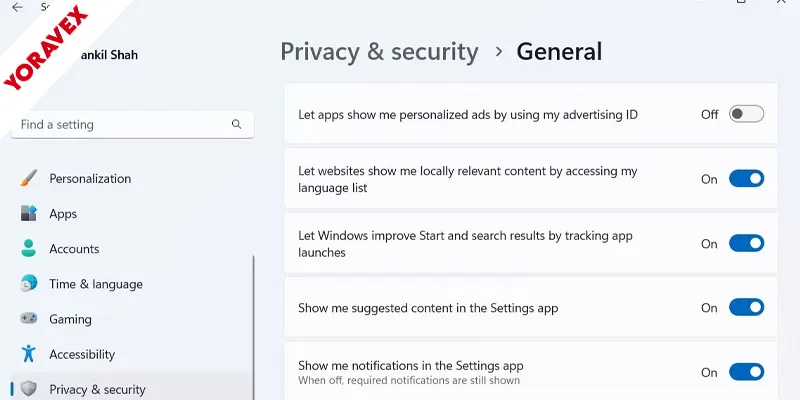
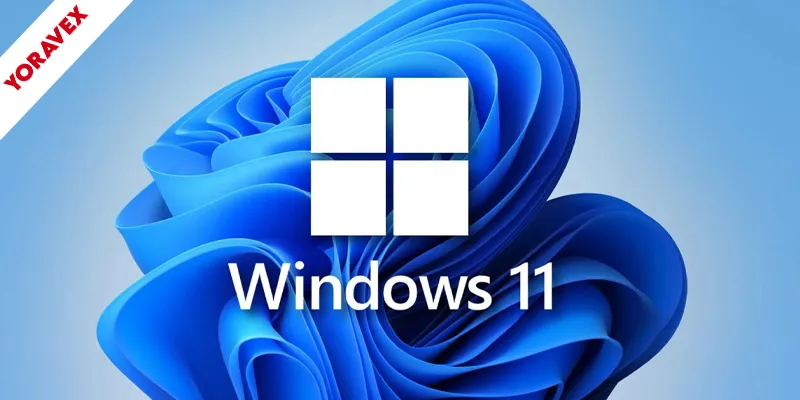
5 thoughts on “How to Speed Up Windows 11 on Any PC in 2025”