If you’re looking to get more from your Android device, the latest Pixel Drop introduces some of the best free Android 16 features you can use right now. With smarter call screening, upgraded lock screen options, and handy AI tools, you’ll notice real improvements in your day-to-day experience. But there’s much more beneath the surface—some features are easy to miss but can make a big difference once you know where to look. Want to know what you might be missing?
Key Takeaways
- Smarter call screening now blocks or reports suspected spam calls and lets Google Assistant handle unknown callers for you.
- Magic Compose offers real-time, context-aware message suggestions and tailored replies, streamlining your texting experience.
- Lock screen customization upgrades let you personalize clock styles, shortcuts, and wallpapers based on time or focus mode.
- Google Home sync provides unified smart device control, quick toggles, and personalized routines for effortless home management.
- Enhanced safety tools include Emergency SOS, medical info on the lock screen, crisis alerts, and scheduled safety check-ins.
Best Free Android 16 Features for Smarter Call Screening
How often do you wish your phone could handle spam calls more intelligently? With Android 16, you’ll notice smarter call screening features that keep interruptions to a minimum. Your device can now identify suspected spam calls, giving you clear options to block or report them with just a tap. The call screen interface is more intuitive, so you can quickly choose whether to answer, decline, or let Google Assistant interact on your behalf.
You’ll also appreciate the improved caller ID, which displays more helpful information about unknown numbers. These updates let you spend less time dealing with robocalls or telemarketers and more time focusing on what matters. If you value peace and control, Android 16’s smarter call screening is a real game changer.
Why Magic Compose Is One of the Best Android 16 Features
While texting often feels repetitive or awkward, Magic Compose in Android 16 changes the game by generating context-aware message suggestions in real time. You no longer have to pause and think about how to phrase your response or worry about sounding too formal or casual. Magic Compose analyzes your ongoing conversation and instantly offers you multiple, well-crafted replies tailored to the context.
This feature doesn’t just save you time—it helps you communicate more naturally and confidently. Whether you’re replying to a friend, colleague, or family member, Magic Compose adapts its tone and style. You can choose from various suggestions, tweak them, or send them as-is. It’s like having a writing assistant in your pocket, making everyday messaging smarter and more efficient.
Lock Screen Upgrades: Best Android 16 Customization Features
Thanks to Android 16’s lock screen upgrades, you get more ways to personalize your device right from the moment you wake it. Now, you can choose from a wider range of clock styles, colors, and layouts, so your lock screen truly reflects your taste. Android 16 also lets you place shortcuts for actions like QR code scanning or flashlight access directly on the lock screen, making life a little smoother.
You’ll notice improved notification handling, too. You can decide how much information is shown, or even set different lock screen wallpapers based on the time of day or your current focus mode. Combined, these features put you in control, letting you make your Android device look and feel exactly how you want every time you unlock it.
Adaptive Touch: A Hidden Gem Among the Best Android 16 Features
Adaptive Touch delivers a subtle but powerful upgrade in Android 16, especially if your phone usage varies throughout the day. Instead of fiddling with sensitivity settings, you can let your phone do the work. Adaptive Touch automatically tweaks the screen’s responsiveness based on how you’re using it and what’s happening around you. If you’re wearing gloves, have damp hands, or switch environments, your phone adjusts on the fly so taps and swipes stay accurate and effortless.
This feature is a game changer if you’re often outdoors or multitasking. You won’t need to dive into settings or worry about missed touches. Just enable Adaptive Touch in your device settings, and your screen will intelligently respond to your needs—making every interaction smoother, no matter the conditions.
Safety Tools You Can’t Ignore: Best Android 16 Emergency Features
Even if you never expect to use them, Android 16’s revamped emergency features are essential for peace of mind. You’ll find that these tools aren’t just for worst-case scenarios—they’re practical safety nets you never knew you needed. With just a few taps, you can prepare for unexpected moments and help keep yourself and your loved ones safe. Here are four must-try features you should set up right away:
- Emergency SOS: Press the power button five times quickly to call for help instantly.
- Medical Info on Lock Screen: Add vital details like allergies or medications for first responders.
- Crisis Alerts: Receive notifications about nearby natural disasters or public safety threats.
- Safety Check: Schedule check-ins with friends, letting them know you’re okay—or not.
Best Android 16 Features in the Recorder App with Live Summaries
While voice recording has always been useful, Android 16’s Recorder app takes things to the next level with real-time summaries and smarter features. Now, you don’t just capture audio—you instantly get a concise summary of your recordings as soon as you stop. This makes it much easier to find key points without replaying the whole conversation or meeting. The summaries are generated on-device, so your data stays private and secure.
You’ll also appreciate improved transcription accuracy and the ability to search recordings by keywords. Need to share notes with a colleague? Just copy the summary and send it. The app’s streamlined interface makes navigating and organizing recordings effortless. If you rely on voice memos or meetings, Android 16’s Recorder app will save you time and hassle.
Improved Battery & Charging: Best Android 16 Power-Saving Features
After exploring how Android 16 streamlines your voice recordings, it’s time to look at the upgrades that help your phone last longer between charges. Android 16 brings some clever power-saving features you can use right away. These new tools don’t just stretch your battery—they also give you more control over when and how your device charges. Here are four must-try features:
- Adaptive Charging Improvements: Your phone now learns your charging habits and slows charging overnight, protecting battery health.
- Smarter Battery Saver: The updated Battery Saver mode automatically kicks in based on your usage patterns, keeping you powered longer.
- App Standby Buckets: Android 16 restricts background activity for rarely used apps, conserving more energy.
- Detailed Battery Usage Stats: See exactly which apps drain your battery, so you can adjust settings as needed.
Quick Share Expansion: One of the Best Android 16 File Tools
Share files faster than ever with Android 16’s expanded Quick Share feature. Now, you can send photos, documents, and even whole folders to nearby devices—no cables, no apps, just a few taps. Quick Share isn’t limited to just Android phones anymore; it also connects seamlessly with Chromebooks and select Windows PCs, making cross-platform file transfers effortless. Here’s a quick comparison of what’s new:
| Feature | Android 15 | Android 16 |
|---|---|---|
| Device Support | Android only | Android, Windows |
| Max File Size | 1GB | 3GB |
| Folder Sharing | Not available | Available |
| Transfer Speed | Standard | Up to 2x faster |
With these upgrades, you’ll streamline your workflow and share content in seconds, no matter which device you’re using. Give it a try and experience seamless sharing!
Photo Editing Boost: Best Free Android 16 AI Features in Google Photos
Thanks to Android 16, Google Photos now packs powerful AI tools that make photo editing quicker and smarter. You don’t need pro skills to give your photos a dramatic upgrade; just tap and watch AI do the heavy lifting. Here’s how you can take advantage of these new features without paying a cent:
- Magic Editor: Move, resize, or erase objects in your photos with a single tap—no more unwanted clutter.
- AI-Powered Suggestions: Instantly get enhancement suggestions for lighting, sharpness, and color, tailored to your image.
- Portrait Light: Adjust the lighting on faces even after you’ve taken the shot for that perfect selfie every time.
- Sky Enhance: Transform dull skies into vibrant scenes with AI-powered sky replacement, adding dramatic flair easily.
Photo editing just got fun and effortless!
Google Home Sync: Best Android 16 Smart Home Features
With Android 16, you get a smarter, more seamless way to manage your connected home devices right from your phone. The new Google Home Sync feature lets you control lights, locks, thermostats, and more without opening separate apps. Just swipe down for quick settings, and you’ll see smart device toggles instantly.
You can create custom routines, group devices by room, and monitor everything from one dashboard. Android 16’s improved integration means your phone automatically syncs with Google Home, so any changes update across your devices in real time. Voice commands are snappier, letting you adjust settings on the fly. Plus, granular controls make it easier to set schedules or restrict device access. Managing your smart home has never been this simple or intuitive.
If you’re interested in getting more out of your devices without spending a fortune, don’t miss our guide on the best budget tech gadgets to buy in 2025. From smart accessories to powerful tools, it’s packed with value-driven picks for every Android user.
Frequently Asked Questions
Are Pixel Drop Features Available on Non-Pixel Android Devices?
You might wonder if you can use Pixel Drop features on non-Pixel Android devices. Unfortunately, Google designs most Pixel Drop features exclusively for Pixel phones, so you won’t find them on other Android devices by default. Some features may eventually roll out to other devices, but you typically need a Pixel to access them first. If you want the latest Pixel Drop perks, you’ll need to use a Google Pixel phone.
How Do I Enable Pixel Drop Features After an Update?
After you update your Pixel device, you’ll usually get Pixel Drop features automatically. To check, go to Settings > System > System update and make sure you’re on the latest version. Some features may require you to open specific apps or adjust settings. Explore your device or visit the “Tips & Support” section in Settings to learn about new features. If you don’t see them, try restarting your phone.
Do Pixel Drop Features Require a Google Account to Use?
You don’t always need a Google account to use Pixel Drop features, but it depends on the specific feature. Some updates enhance system functions like camera quality or battery life, which work automatically. Others, like Google Photos editing tools or special Assistant features, do require you to sign in with your Google account. So, check each feature’s requirements—sometimes you can enjoy them right away, other times you’ll need to log in.
Can I Uninstall or Disable Unwanted Pixel Drop Features?
You can usually disable or uninstall unwanted Pixel Drop features, but it depends on the specific feature. Some features act as system updates, so you might only be able to turn them off rather than uninstall them completely. Head to your device settings, look for the feature under “Apps” or “System,” and check if there’s an option to disable or uninstall. If not, you can often just toggle the feature off for less impact.
Is There a Way to Revert to Previous Pixel Drop Versions?
You might want to revert to a previous Pixel Drop version if a new update causes issues or removes favorite features. Unfortunately, Android doesn’t offer a built-in way to roll back Pixel Drop updates. You’d need to wait for Google to release a fix or update. If you’re tech-savvy, you could try flashing an older firmware, but that’s risky and could void your warranty, so proceed with caution.
Conclusion
With Android 16’s latest Pixel Drop, you’re getting a smarter, more personalized experience right at your fingertips. From smarter call screening and effortless texting to adaptive touch and advanced safety tools, these free features truly elevate your Android device. Don’t miss out on customizing your lock screen, managing your smart home with ease, and enjoying enhanced photo editing. Dive in and explore what Android 16 has to offer—you’ll wonder how you ever lived without these upgrades!
![Yoravex – Smart Tech Guides, Fixes & Tips [2025]](https://yoravex.com/wp-content/uploads/2025/08/cropped-wwwwwwwwwwwwwwwwww.png)
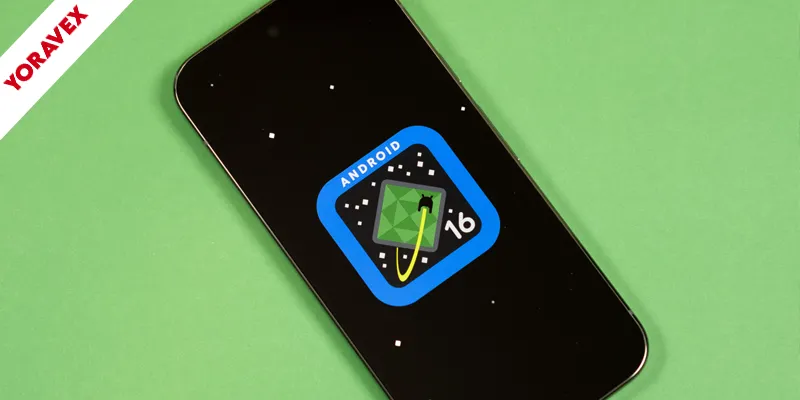
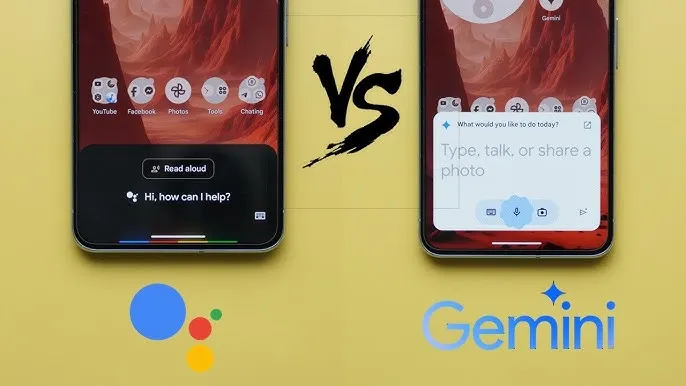

One thought on “Best Free Android 16 Features From Pixel Drop You Must Try”