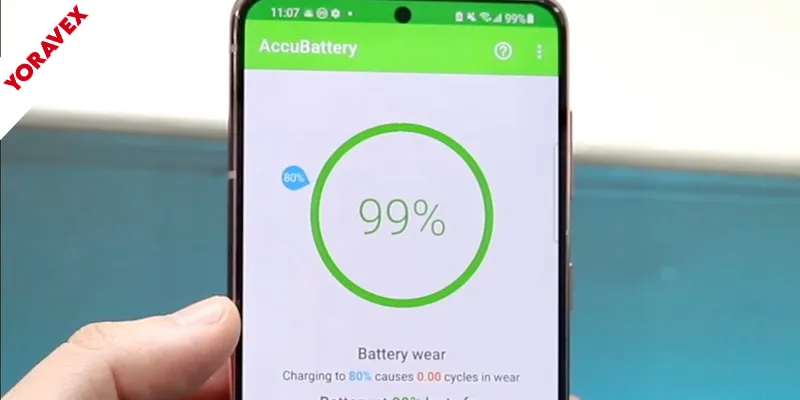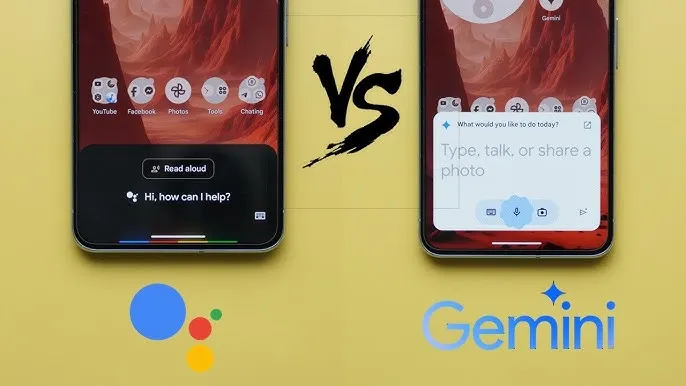If you’re tired of charging your phone throughout the day, you’re not alone. With a few simple adjustments, you can boost Android battery life effectively without spending a dime. From tweaking your screen settings to managing background apps, these practical steps help boost Android battery life significantly. There’s more to it than just dimming the display, though—some strategies might surprise you and could change how you use your device every day.
Key Takeaways
- Lower your screen brightness and reduce the screen timeout to minimize unnecessary power usage.
- Enable Battery Saver Mode to automatically limit background activity and extend battery life.
- Review and restrict app background activity, uninstall unused apps, and disable unnecessary notifications.
- Turn off Wi-Fi, Bluetooth, and NFC when not needed to prevent battery drain from constant scanning.
- Limit location services by using “Battery saving” mode and only allowing location access to essential apps.
Adjust Screen Brightness and Timeout Settings
While your Android device offers vibrant displays, keeping the screen too bright drains the battery quickly. Lowering your screen brightness is one of the fastest ways to boost Android battery life with ease. Head to Settings, then Display, and manually reduce the brightness slider. You can also enable Adaptive Brightness, so your phone automatically adjusts based on ambient light.
Next, shorten your screen timeout setting. This controls how soon your display turns off when not in use. Choose a shorter duration, like 30 seconds, to prevent unnecessary battery drain when you’re not actively using your phone. To adjust, go to Settings > Display > Screen timeout.
Optimize App Usage and Background Activity
Beyond adjusting your screen settings, managing how apps run on your device can make a big difference in battery life. Some apps constantly refresh in the background, draining power even when you’re not using them. Take control by reviewing which apps use the most energy and limiting their background activity. Go to Settings > Battery or Settings > Apps to spot the culprits. Uninstall unused apps and disable notifications for those you rarely open. By removing these hidden drains, you take real steps to boost Android battery life across all usage patterns. Here’s a quick guide:
| Action | Benefit |
|---|---|
| Close unused apps | Reduces background drain |
| Restrict background data | Limits hidden activity |
| Uninstall rarely used | Frees up resources |
| Disable notifications | Prevents unnecessary wakeups |
| Update apps regularly | Fixes battery-draining bugs |
Implement these steps, and you’ll boost Android battery life with simple tweaks.
Enable Battery Saver Mode
Although Android devices come packed with powerful features, their battery life can quickly dwindle if you’re not careful. One of the simplest ways to boost Android battery life quickly is by enabling Battery Saver Mode. You’ll usually find this option in your device’s Settings under Battery. Once activated, Battery Saver automatically limits background activity, reduces performance, and restricts certain visual effects to boost Android battery life instantly on a single charge.
You don’t have to wait for your battery to get low; you can turn on Battery Saver any time you want to boost Android battery life without apps, especially during travel or busy days. Some devices even let you schedule Battery Saver to activate at a specific percentage. By making this mode part of your routine, you’ll notice boost Android battery life on a daily basis.
Manage Location Services and Permissions
If you want your Android battery to last longer, pay close attention to how your phone uses location services. Many apps request access to your location, but not all of them truly need it. Go to your settings and review which apps can access your location. Limit permissions to “While Using the App” or turn them off entirely for non-essential apps. Also, switch your location mode to “Battery saving” instead of “High accuracy.” Below is a quick guide to common location settings and their battery impact:
| Setting/Permission | Battery Impact |
|---|---|
| High Accuracy | High |
| Battery Saving | Moderate |
| Device Only | Low |
| Always Allow | Highest |
| While Using the App | Lower |
Make these changes and notice longer battery life.
Turn Off Unnecessary Connectivity Features
After adjusting your location settings, another effective way to extend your battery life is to disable wireless features you’re not actively using. Features like Wi-Fi, Bluetooth, and NFC constantly search for connections, draining power in the background. If you’re not using wireless headphones or transferring files, turn off Bluetooth. When you’re away from trusted Wi-Fi networks, switch off Wi-Fi to prevent your phone from scanning for networks. Similarly, disable NFC unless you’re making mobile payments or using tap-to-transfer features.
Don’t forget about mobile hotspots and tethering—these can quickly sap your battery if left on. You can easily toggle these connectivity features from your device’s Quick Settings panel. By turning off unnecessary connections, you’ll reduce background activity and boost Android battery life for all-day use.
Update Apps and System Software Regularly
Keeping your apps and system software up to date ensures your Android device runs efficiently and conserves battery life. Developers release updates to fix bugs, enhance performance, and optimize power usage. Outdated apps or an old operating system can cause background processes to misbehave, draining your battery faster than necessary. You should regularly check for updates in the Google Play Store and your device’s settings menu.
Enable automatic updates for your apps and schedule system updates when your phone is connected to Wi-Fi and charging. This way, you’ll always benefit from the latest improvements without manually checking each time. Remember, ignoring updates can mean missing out on important patches that address battery-draining issues. Stay proactive—updating is a simple, effective way to extend your phone’s battery life.
This habit alone can help boost Android battery life without any third-party tools.
Use Dark Mode Where Available
Once your apps and system software are up to date, you can take another easy way to boost Android battery life: enable dark mode wherever possible. Dark mode isn’t just easier on your eyes at night—it also helps your phone’s battery last longer, especially if your device uses an OLED or AMOLED screen. These displays turn off pixels to show true black, which means less power is used. Many popular apps and system menus now support dark mode. Check the table below for a quick comparison:
| Feature | Battery Usage Impact |
|---|---|
| Light Mode | Higher consumption |
| Dark Mode (OLED) | Lower consumption |
| Dark Mode (LCD) | Slightly lower |
| System-wide Dark | Maximized savings |
| App-specific Dark | Moderate savings |
Switch to dark mode to boost Android battery life while also easing eye strain.
Monitor and Remove Battery-Draining Apps
While dark mode can help conserve energy, some apps may still drain your battery faster than others. It’s important to keep an eye on which apps consume the most power. Go to Settings > Battery > Battery usage to see a breakdown of which apps use the most energy. If you notice an app consistently near the top, consider alternatives or uninstall it if it’s not essential.
Some apps continue running in the background even when you’re not using them. Disable background activity for these apps by tapping the app in the battery usage list and adjusting its background restrictions. Also, update your apps regularly, as developers often optimize for better battery efficiency. By monitoring and removing battery-draining apps, you’ll notice longer battery life without sacrificing essential functionality.
Frequently Asked Questions
Does Using Live Wallpapers Affect Battery Life Significantly?
When you use live wallpapers, your phone’s display and processor work harder, so you’ll notice a faster battery drain compared to static wallpapers. If you want to maximize battery life, it’s smart to avoid live wallpapers altogether.
Will Factory Resetting My Phone Improve Battery Performance?
If you factory reset your phone, you might notice better battery performance because it’ll remove unused apps and background processes. However, it’s not a guaranteed fix, and battery age or hardware issues may still affect longevity.
Can Charging Habits Influence Long-Term Battery Health?
Yes, your charging habits definitely influence your phone’s long-term battery health. If you avoid letting the battery drop to 0% or overcharging to 100% often, you’ll help maintain its capacity and lifespan over time.
How Does Using Power Banks Impact Battery Lifespan?
Using power banks doesn’t harm your battery if you use quality ones and avoid overcharging. Cheap or faulty power banks can cause voltage fluctuations, which may degrade battery lifespan over time. Always choose certified, reliable devices.
Is It Better to Use Original Chargers for Battery Longevity?
You should use original chargers because they’re designed for your device’s specific power needs. Third-party chargers might deliver the wrong voltage or current, which can stress your battery and shorten its lifespan over time.
Another underrated tip to boost Android battery life is avoiding unnecessary widgets on your home screen. Many widgets update in real time and quietly consume power—removing them can give your device a surprising boost.
Conclusion
With these free methods, you’ll easily boost your Android’s battery life in 2025. Just tweak your screen brightness, limit background activity, and activate Battery Saver Mode. Don’t forget to manage location permissions and turn off features like Wi-Fi and Bluetooth when you’re not using them. Keeping your apps updated and using Dark Mode can make a noticeable difference too. By staying proactive, you’ll boost Android battery life and keep your phone powered longer every day—no extra cost required.
![Yoravex – Smart Tech Guides, Fixes & Tips [2025]](https://yoravex.com/wp-content/uploads/2025/08/cropped-wwwwwwwwwwwwwwwwww.png)