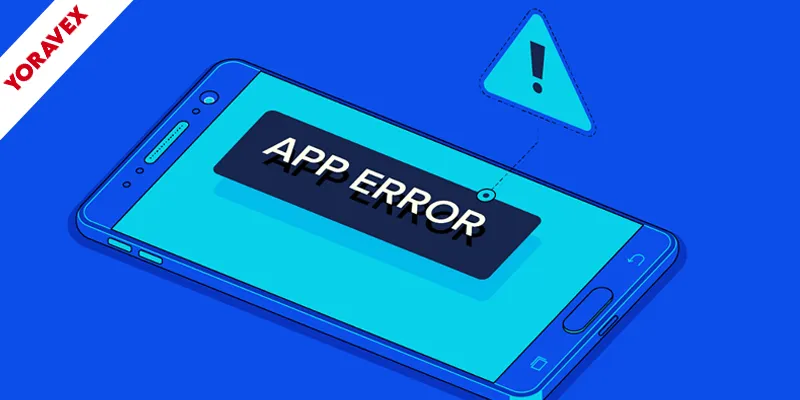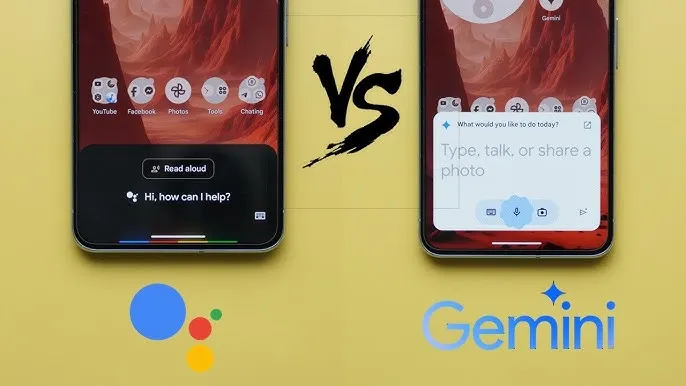f you need to fix Android apps crashing, you’re not alone—it’s a common headache. You might feel frustrated when an app suddenly closes or won’t load at all. Many users search for ways to fix Android apps crashing without spending hours troubleshooting. Before you consider drastic measures, there are a few quick fixes you can try that often solve the problem in minutes. Curious about what you can do right now to get things running smoothly again? Let’s look at the first steps you should take.
Key Takeaways
- Try these steps if you want to quickly fix Android apps crashing on your device.
- Restart your device to clear glitches and refresh system memory.
- Update the crashing app via Google Play Store to fix bugs and compatibility issues.
- Clear the app’s cache and data in Settings to remove corrupted files.
- Check for and install any available Android system updates.
- Free up storage space by deleting unused apps and moving files to the cloud.
Restart Your Device
when you’re trying to fix Android apps crashing on your phone, try restarting your device. This simple step clears temporary glitches and refreshes your phone’s memory. Sometimes, apps crash because your device’s system resources are overwhelmed or minor software errors have built up in the background. Restarting shuts down all running processes and gives your phone a fresh start, often resolving performance issues instantly. It’s one of the simplest ways to fix Android apps crashing instantly.
To restart, press and hold your device’s power button, then tap “Restart” or “Reboot” when the option appears. Wait for your phone to power back on, then check if the problematic app is working properly. You’ll be surprised how often this basic fix works. Make it your first troubleshooting step whenever an app freezes, crashes, or won’t open as expected.
Update the Problematic App
If restarting your phone doesn’t fix Android apps crashing issues, make sure the app itself is up to date. Outdated apps can crash because they’re not compatible with the latest version of Android or have unresolved bugs. Open the Google Play Store, tap your profile icon, and select “Manage apps & device.” Look for updates under “Updates available.” If you see the problematic app listed, tap “Update” next to it.
App developers regularly release updates to fix bugs, improve stability, and enhance performance. Installing the latest version could resolve the crashing issue instantly. After updating, launch the app again to check if it works smoothly. Keeping your apps updated also helps prevent security vulnerabilities, so it’s a good idea to check for updates regularly.
Regular updates are key if you want to fix Android apps crashing for good.
Clear App Cache and Data
Although updating an app often resolves issues, lingering problems when you try to fix Android apps crashing can stem from corrupted cache or data files. If your Android app still crashes, clearing its cache and data might help. The app cache stores temporary files, while data files hold settings and logins—both can cause trouble if they get corrupted. Here’s how you can clear them:
- Open your device’s Settings and tap on Apps or Applications.
- Locate and select the problematic app from the list.
- Tap Storage, then choose Clear Cache to remove temporary files.
- If issues persist, tap Clear Data. This resets the app completely, removing all saved settings and accounts.
Try launching the app again. Clearing cache and data often eliminates stubborn glitches and restores normal operation. This is a proven method to fix Android apps crashing without reinstalling them.
Check for Android System Updates
Even a perfectly coded app can misbehave if your Android system isn’t up to date. System updates often include bug fixes and compatibility improvements that keep your apps running smoothly. When you ignore updates, you risk running into crashes and glitches that have already been solved in newer versions. It’s quick to check if you’re missing the latest update.
Here’s a comparison of update statuses:
| Update Status | What Happens to Apps |
|---|---|
| Up to date | Apps run smoothly, fewer crashes |
| Outdated | More frequent crashes, compatibility issues |
| Pending update | Apps may misbehave until updated |
To check for updates, go to Settings > System > System Update. Download and install any available updates. Restart your device afterwards for the best results. Staying current ensures your apps work smoothly and helps fix Android apps crashing due to compatibility issues.
Free Up Storage Space
When your device runs low on storage, apps can freeze, crash, or stop working, making it harder to fix Android apps crashing. Android needs free space to function smoothly, and crowded storage can choke performance. You can quickly clear up space and improve app reliability by managing your files and data. Focus on removing unnecessary clutter rather than just moving files around. Here’s how you can free up storage efficiently:
- Delete unused apps and games – Remove apps you haven’t touched in months.
- Clear app cache and data – Go to Settings > Storage and clear cached data that apps accumulate.
- Move media to the cloud – Use Google Photos or Drive to store photos, videos, and documents.
- Empty your downloads folder – Delete old files you no longer need from Downloads.
Uninstall and Reinstall the App
If an app keeps crashing or won’t open, uninstalling and reinstalling it often helps fix Android apps crashing quickly. When you uninstall the app, you remove any corrupted files or broken updates that might be causing issues. To do this, tap and hold the app icon, then select “Uninstall.” Next, visit the Google Play Store, search for the app, and tap “Install” to download it again. Reinstallation gives you a clean version of the app, often resolving persistent glitches.
Check App Permissions
Sometimes, apps crash simply because they lack permissions, so checking them can fix Android apps crashing to work properly. When you install a new app, it usually asks for access to certain features like your camera, location, or storage. If you deny these permissions, the app might crash or fail to function. You can easily check and adjust permissions to see if that solves the problem. Here’s how you can review and update app permissions on your Android device:
- Open your device’s Settings app.
- Tap Apps or Applications, then select the crashing app.
- Tap Permissions to see which permissions are enabled or disabled.
- Toggle on the necessary permissions the app requests, then restart the app.
Checking permissions often resolves crashes quickly.
Reset App Preferences
Although tweaking individual settings often fixes app issues, you might run into stubborn problems that refuse to go away. In these cases, resetting app preferences can help. This process restores all app settings—like disabled apps, background data restrictions, and default apps—to their original state without deleting your data. You won’t lose personal files or app data, but you’ll need to re-enable any custom app settings afterward.
To reset app preferences, open your device’s Settings, tap “Apps,” then “See all apps.” Tap the three-dot menu in the upper right, and select “Reset app preferences.” Confirm the action. This step can resolve hidden conflicts or misconfigurations causing crashes. Try launching your problematic app again; you might find it works smoothly after this reset.
This is a hidden but effective trick to fix Android apps crashing without losing data.
Frequently Asked Questions
Can a Virus Cause My Android Apps to Crash Repeatedly?
Yes, a virus can cause your Android apps to crash repeatedly by corrupting files or interfering with system processes. You should install a trusted antivirus app, scan your device, and remove any detected malware to resolve the issue.
Do Third-Party Launchers Affect App Stability on Android?
Third-party launchers can affect app stability on Android because they change how your device manages resources and interacts with apps. If the launcher isn’t well-optimized, you’ll notice more crashes, glitches, or slower performance across your apps.
Will Using a Custom ROM Make Apps Crash More Often?
If you install a custom ROM, you might notice apps crash more often. Custom ROMs aren’t always perfectly optimized, so some apps may not work as smoothly as they do on official software. Always check compatibility first.
Can Overheating Cause Apps to Close Unexpectedly?
Yes, overheating can definitely cause apps to close unexpectedly. When your device gets too hot, it may force apps to shut down to prevent damage. Make sure you keep your phone cool to avoid these issues.
Does Battery Saver Mode Interfere With App Performance?
Yes, battery saver mode can interfere with app performance. When you enable it, your device limits background activity, reduces processing power, and restricts some features. You’ll notice some apps run slower or may not update in real time.
Conclusion
By following these quick fixes, you’ll be able to fix Android apps crashing on almost any device with ease. Don’t forget to restart your device, keep apps and your system updated, and clear out unnecessary clutter. If an app still isn’t cooperating, reinstalling it or checking its permissions can make a big difference. With these steps, you’re well-equipped to keep your apps running smoothly, so you can spend more time enjoying your device and less time troubleshooting.
![Yoravex – Smart Tech Guides, Fixes & Tips [2025]](https://yoravex.com/wp-content/uploads/2025/08/cropped-wwwwwwwwwwwwwwwwww.png)