If you’re using macOS Sequoia, you’ve got access to a suite of free Apple Intelligence tools that can make your daily tasks easier and more efficient. From smarter writing assistance to advanced image editing, these features work quietly in the background to boost your productivity. You might be surprised by how seamlessly they fit into your workflow—but there’s more to explore about how these tools actually work and the unique advantages they bring.
Key Takeaways
- Apple Intelligence tools are built into macOS Sequoia and available for free to compatible Mac users.
- Features include AI-powered writing assistance, real-time grammar fixes, and smart reply suggestions in Mail and Messages.
- Smarter image editing tools allow one-click object removal and automatic enhancement without third-party apps.
- Advanced search and file organization use AI for natural language queries, smart labeling, and duplicate detection.
- All tools emphasize privacy, with on-device processing and user control over data sharing and storage.
Enhanced Writing Assistance With AI
Whether you’re drafting an email or composing a report, Apple’s new AI-driven writing tools in macOS Sequoia streamline the entire process. You’ll notice suggestions appear in real-time, helping you polish your text, fix grammar, and even rephrase sentences for clarity or tone. If you’re unsure about your wording, just highlight the text, and the AI will offer alternative phrasings or summarize your content. These tools adapt to your writing style, learning from your preferences to provide smarter, more relevant recommendations over time.
You don’t need to switch between apps or copy and paste into third-party editors. Everything happens natively, right where you’re working. By leveraging these intelligent features, you can write with confidence, save time editing, and ensure your communication is clear and effective.
Smarter Image Editing Capabilities
Thanks to Apple Intelligence in macOS Sequoia, image editing has become faster and more intuitive. Now, you can remove unwanted objects from your photos with a single click, letting the AI seamlessly fill in the background. Adjusting lighting, color balance, and sharpness is easier than ever—just describe what you want, and Apple Intelligence handles the details. Need to crop or straighten a picture? Simply ask, and the tool makes precise edits without extra steps.
You’ll also find automatic suggestions for enhancements as soon as you open an image. Whether you’re fixing old family photos or updating social media shots, these AI-powered tools help you achieve professional-looking results quickly. You don’t need advanced skills; the intelligence built into macOS Sequoia does the heavy lifting for you.
Advanced Search and Spotlight Improvements
With Apple Intelligence in macOS Sequoia, searching your Mac feels instant and intuitive. Spotlight now understands natural language, so you can type or say things like “documents I edited last week” or “photos from last summer,” and it’ll deliver accurate results. You don’t need to remember exact filenames or locations—just describe what you’re looking for.
Apple Intelligence also enhances context recognition. If you search for emails from a specific person, Spotlight can prioritize conversations with them and highlight relevant attachments. Quick Look previews become smarter, showing you summaries and key info at a glance. Plus, results update as you type, narrowing your choices with each letter. These improvements help you quickly find what you need, saving time and reducing frustration.
Automatic Organization of Files and Documents
Spotlight’s smarter search makes finding files faster, but Apple Intelligence goes further by automatically organizing your documents and folders in macOS Sequoia. You don’t have to spend time sorting or renaming files—Apple Intelligence learns your habits and tidies things up for you. It recognizes document types, project relevance, and even deadlines, so your workspace stays neat and logically grouped. Just save or download a file, and watch as it’s placed exactly where it belongs. You can quickly locate essential documents and keep your desktop clutter-free. Here’s what you’ll experience:
- Dynamic categorization based on file content and context
- Auto-created folders for projects, receipts, or personal documents
- Smart labeling for quick visual identification
- Duplicate file detection and automatic suggestions
- Seamless integration with iCloud for cross-device consistency
Personalized Recommendations Across Apps
Whether you’re planning your day in Calendar or browsing Notes for project ideas, Apple Intelligence seamlessly delivers personalized recommendations across your favorite apps in macOS Sequoia. It learns from your habits, preferences, and recent activities, so you’ll see suggestions tailored to your workflow. For instance, when you draft an email, you might get relevant attachment suggestions from your recent downloads or documents. If you’re organizing reminders, it’ll highlight tasks based on urgency or context.
You don’t have to search endlessly—Apple Intelligence surfaces contacts, files, or links just when you need them. Its cross-app intelligence means you’ll always have the most relevant information at your fingertips. By understanding your routines, it helps you make quick, informed choices, making each interaction more efficient and intuitive.
Intelligent Calendar and Scheduling Tools
One standout feature in macOS Sequoia is its intelligent calendar and scheduling tools, designed to save you time and reduce hassle. With these tools, you’ll notice your calendar becomes more proactive and adaptive. Sequoia’s intelligence analyzes your schedule, understands your habits, and suggests optimal times for meetings or reminders. It even integrates seamlessly with your tasks and events, ensuring you never miss important commitments. You won’t have to juggle multiple apps—everything is unified and streamlined for productivity.
macOS Sequoia’s intelligent calendar makes scheduling effortless by analyzing your habits and unifying tasks, events, and reminders for seamless productivity.
- Automatically detects and suggests meeting times based on your availability and preferences
- Integrates with location data to estimate travel time and adjust events accordingly
- Offers smart reminders triggered by context or location
- Groups related events or tasks, making schedules easier to review
- Syncs across devices, so updates reflect instantly everywhere
AI-Powered Communication Enhancements
While macOS Sequoia streamlines your schedule, it also brings powerful upgrades to how you connect and communicate. With Apple Intelligence, your messages, emails, and calls are smarter than ever. You’ll see suggestions for quick replies, receive automatic message summarizations, and even get reminders for important follow-ups—all without lifting a finger. Instead of digging through threads, you’ll find key information highlighted for you. Here’s a quick look at what these enhancements offer:
| Feature | How It Helps You | Where You’ll Use It |
|---|---|---|
| Smart Reply Suggestions | Speeds up your responses | Mail, Messages |
| Conversation Summaries | Highlights key details | Messages, FaceTime |
| Follow-Up Reminders | Ensures nothing is missed | Mail, Messages |
| Contextual Highlights | Surfaces important info | Messages, Mail |
With these tools, staying connected is effortless and efficient.
Want to explore more smart tools beyond macOS? Check out our AI tools section for powerful apps, assistants, and creative features that boost productivity across all your devices.
Real-Time Language Translation Features
As soon as you start typing or speaking in another language, Apple Intelligence on macOS Sequoia steps in to offer real-time translation across your favorite apps. You don’t need to juggle between translation tools or copy-paste text anymore. Whether you’re composing emails, sending messages, or browsing the web, seamless translation is just a click away. The system detects language automatically and suggests accurate translations, making conversations and projects flow effortlessly. Here’s how these features elevate your workflow:
Effortlessly translate conversations and content in real time across your favorite apps with seamless, automatic language detection on macOS Sequoia.
- Instantly translates typed or spoken content in supported apps
- Auto-detects both the source and target languages
- Provides contextual suggestions to improve translation accuracy
- Supports multilingual conversations in group chats
- Integrates with system-wide text input, making translation always accessible
Security and Privacy in Apple Intelligence
Even though Apple Intelligence brings powerful new features to macOS Sequoia, your security and privacy remain at the core of its design. You shouldn’t have to worry about your personal data when using these tools. Apple processes your information on your device whenever possible, keeping your conversations and documents away from prying eyes. When tasks require the cloud, Apple uses Private Cloud Compute, encrypting and anonymizing your data before processing. You’re always in control, choosing what’s shared and what stays private.
Here’s how Apple’s approach safeguards you:
| Your Data | Your Choice | Your Peace of Mind |
|---|---|---|
| Stays local | You decide | No hidden sharing |
| Encrypted | Transparent | Protected by default |
| Anonymized | Opt-in only | Trust preserved |
| Reviewed | Clear settings | No tracking |
| Deleted | Full control | Confidence assured |
Frequently Asked Questions
Which Mac Models Support Apple Intelligence Features in Macos Sequoia?
You’re wondering which Mac models can use Apple Intelligence features in macOS Sequoia. To get these advanced AI capabilities, you’ll need a Mac with an M1 chip or later. That means MacBook Air, MacBook Pro, iMac, Mac mini, and Mac Studio models released from 2020 onward are supported. If your Mac is powered by Apple silicon (M1, M2, or M3), you’re good to go and can enjoy these new features.
Is an Internet Connection Required to Use All Apple Intelligence Tools?
When you use Apple Intelligence tools, you’ll find that not all features require a constant internet connection. Some tasks, like on-device text summarization or basic photo editing, work offline because your Mac handles them locally. However, more advanced functions, such as accessing real-time information or using cloud-based AI processing, do need an internet connection. So, you can use many features offline, but some do rely on being connected.
Can Third-Party Apps Integrate With Apple Intelligence on Macos Sequoia?
You might wonder if third-party apps can integrate with Apple Intelligence on macOS Sequoia. Yes, Apple’s making it possible for developers to connect their apps with Apple Intelligence features. You’ll see new APIs and frameworks that let apps use system-wide intelligence, like natural language understanding and image generation. This means your favorite apps can get smarter, more helpful, and offer personalized experiences, all while respecting your privacy and Apple’s security standards.
How Do I Enable or Disable Apple Intelligence Features on My Mac?
If you want to enable or disable Apple Intelligence features on your Mac, start by opening System Settings. Next, click on “Privacy & Security,” then find the “Apple Intelligence” section. Here, you’ll see options to turn specific features on or off to fit your preferences. If you ever change your mind, just revisit these settings. This way, you’re in control of how much AI support your Mac provides during daily use.
Are Apple Intelligence Tools Available in All Languages and Regions?
You might notice that Apple intelligence tools aren’t available in all languages and regions yet. Apple typically rolls out these features starting with select languages, usually English, and expands support to more languages and countries over time. If you don’t see the tools in your native language or region, it’s likely because Apple hasn’t released them there yet. Keep checking for updates, since Apple frequently adds new languages and regions as the technology evolves.
Conclusion
With Apple Intelligence tools on macOS Sequoia, you’re not just working smarter—you’re enjoying a more intuitive, efficient experience across your Mac. From AI-powered writing help to advanced image editing and real-time translation, these free tools streamline your daily tasks. You’ll stay organized, discover what you need faster, and communicate with ease, all while Apple’s robust privacy safeguards your data. Dive in and let these intelligent features elevate how you use your Mac every day.
![Yoravex – Smart Tech Guides, Fixes & Tips [2025]](https://yoravex.com/wp-content/uploads/2025/08/cropped-wwwwwwwwwwwwwwwwww.png)
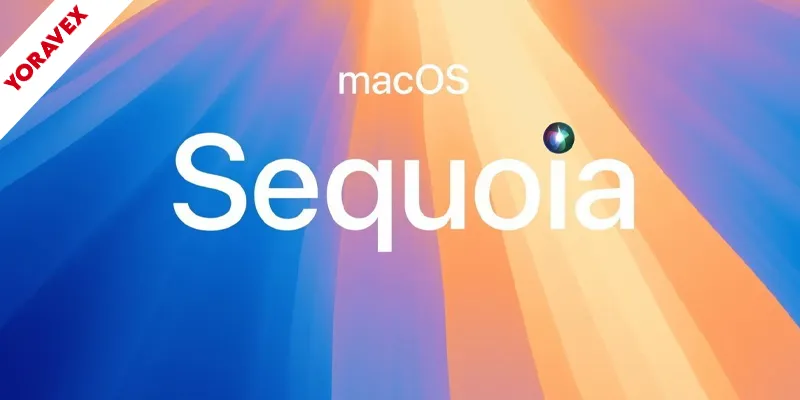
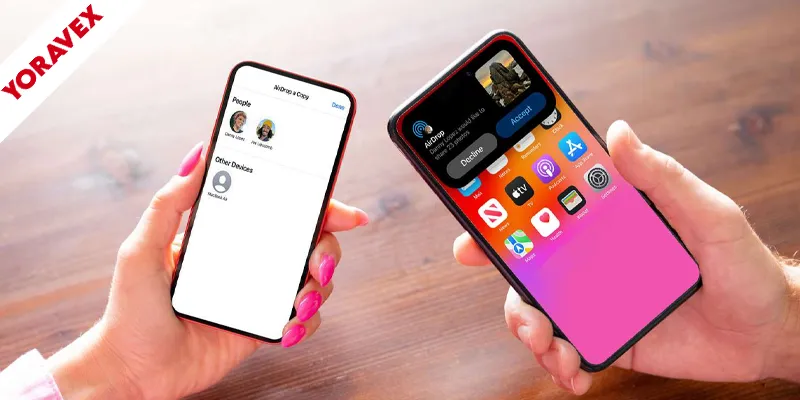

One thought on “Free Apple Intelligence Tools on Macos Sequoia”