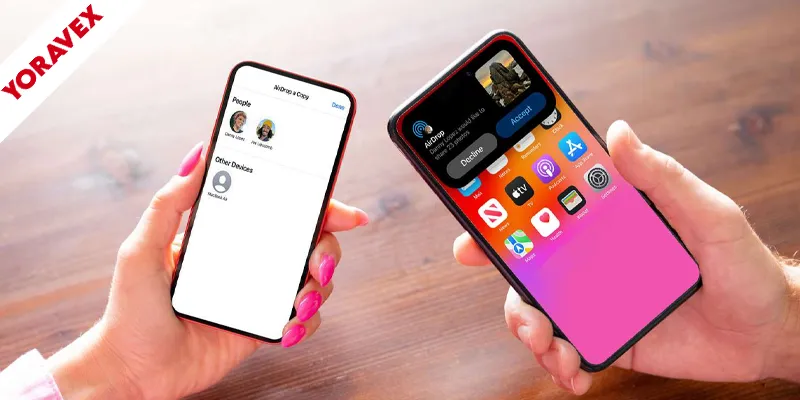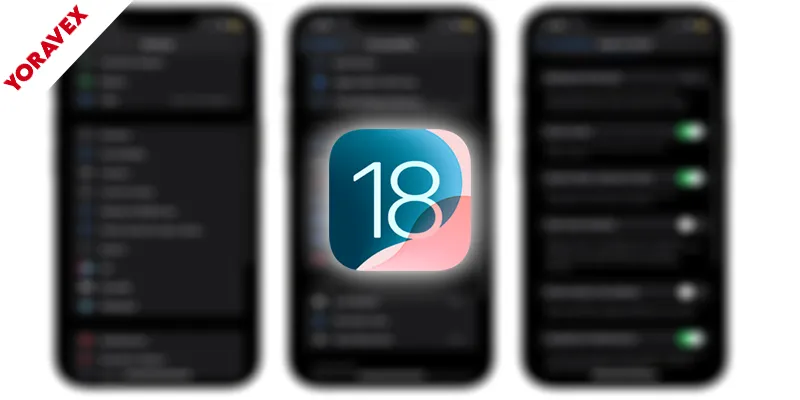Running out of space on your Mac? You can quickly free up space on Mac by targeting the usual culprits—large files, cached junk, bloated apps, and old downloads. These are the top reasons you’ll need to free up space on Mac regularly. Start with Storage Management for fast wins, then optimize iCloud, Mail, and Messages to free up space on Mac to stop silent hoarding. Offload media, archive bulky projects, and automate routine cleanup so Following these steps will help you free up space on Mac and keep it running smoothly. Want a clear, step‑by‑step plan that takes minutes and actually works?

Key Takeaways
- Open System Settings > General > Storage, enable Optimize Storage and Empty Trash Automatically, then use Reduce Clutter to remove large, old files to free up space on Mac quickly.
- Clear system junk: delete caches in ~/Library/Caches and /Library/Caches, old logs in ~/Library/Logs and /Library/Logs, then restart.
- Review large files via About This Mac > Storage > Manage; sort by size and delete or offload 1–2 GB+ items.
- Move photos/videos to iCloud Photos with Optimize Mac Storage or an external SSD; confirm freed space in Storage.
- Uninstall unused apps and remove leftover support files in ~/Library and /Library, then empty Trash and restart.
Use Built‑in Storage Management to Find Big Wins
Before installing cleanup apps, start with macOS’s built‑in Storage Management. Open System Settings > General > Storage (or About This Mac > Storage on older versions). You’ll see a color‑coded bar and categories. Click iCloud Drive, Documents, Applications, Mail, Messages, and Photos to review large items and recommendations.
Enable Optimize Storage to remove watched TV movies and old email attachments kept locally. Turn on Empty Trash Automatically to clear files after 30 days. Use Reduce Clutter to sort files by size and last access; delete what you don’t need.
In Applications, sort by size and uninstall heavy apps you no longer use. In Documents, target large downloads, DMGs, archives, and duplicates. Offload seldom‑used files to external drives or cloud storage to free up space on Mac fast.
Clear System Junk: Caches, Logs, and Old Updates
While user files often get the blame, hidden system junk quietly hurts performance until you free up space on Mac on your Mac. Start by emptying system caches: open Finder, press Shift+Command+G, enter ~/Library/Caches, and delete app folders you no longer use; then visit /Library/Caches for system-wide leftovers. Removing them is an easy way to free up space on Mac without special tools. Next, clear logs: go to ~/Library/Logs and /Library/Logs, remove outdated .log files, and empty Trash.
Purge old update debris: in Finder, check /Library/Updates and delete completed installers; also remove Xcode’s derived data via ~/Library/Developer/Xcode/DerivedData if you’ve uninstalled or rebuilt projects. In System Settings, General > Storage, review recommendations and enable automatic Trash emptying. After cleaning, restart to rebuild only what’s needed. Always quit apps before deleting their cache, and keep recent logs if you’re troubleshooting.
Remove Large Files and Downloads You Don’t Need
Once system clutter’s out of the way, target space hogs so you can free up space on Mac: your large files and downloads. Open Apple menu > About This Mac > Storage > Manage. In Recommendations, use Reduce Clutter to review large files. Sort Finder by size: open Finder, press Command+F, choose File Size “is greater than,” then set 1–2 GB to surface culprits. Check Downloads, Desktop, Movies, and Documents for installers, screen recordings, and exports you no longer need.
Use Quick Look to confirm content before removing. For files you need, compress or move them to external or cloud storage. Keep frequently edited projects local; archive the rest. Create a simple review habit weekly.
| Location | Typical Culprits | Action |
|---|---|---|
| Downloads | DMGs, zips | Review and remove |
| Movies | 4K clips | Move or compress |
| Documents | PDFs, exports | Archive elsewhere |
Empty Trash and Delete Unused Disk Images
Two quick wins free up space on Mac fast: empty your Trash and purge leftover disk images. You delete files, but they still sit in Trash, quietly hoarding space. And those .dmg installers you used once? They’re often still around, doubling storage usage. Clear both to see immediate gains without digging through obscure folders.
- Empty Trash: Open Finder, press Command–Shift–Delete, confirm. Also check app-specific Trash (Photos, Mail) if applicable.
- Remove disk images: In Finder, search for “.dmg” and “.iso.” Sort by size, delete what you no longer need.
- Eject mounted images: In Finder’s sidebar, click the Eject icon next to any mounted installer before deleting the file.
- Automate cleanup: Enable “Remove items from the Trash after 30 days” in Finder Settings > Advanced to keep space free.
Offload Photos and Videos With Icloud or External Drives
Thousands of photos and videos can quietly consume storage you need to free up space on Mac, so move them off your internal drive. Start with iCloud Photos: enable Optimize Mac Storage to keep lightweight thumbnails locally while full‑resolution files live in iCloud. Check your iCloud plan; upgrade if needed to avoid sync interruptions. Prefer local control? Use an external SSD. In Photos, create a new System Photo Library on the external drive, then consolidate originals.
Compare options at a glance:
| Option | Best For |
|---|---|
| iCloud Optimize | Seamless access across devices |
| iCloud Download Originals | Full-quality local editing |
| External SSD Library | Maximum local space savings |
| Manual Folder Offload | Non-Photos users |
Verify backups before moving libraries. After migration, confirm space freed in About This Mac > Storage.
Uninstall Apps and Remove Leftover App Data
With media off your internal drive, turn to apps you no longer use—and the leftovers they leave behind. Dragging an app to the Trash doesn’t erase support files, caches, or logs. Target both the app and its residue to free up space on Mac for real.
1) Open Settings > General > Storage > Applications. Sort by size, review rarely used apps, and click Delete to remove them cleanly.
2) Hunt leftovers in Library folders. In Finder, use Go > Go to Folder and check ~/Library and /Library for Application Support, Caches, Containers, Logs, and Preferences related to removed apps. Delete only clearly matched items.
3) Use Spotlight searches for app names and vendor folders to surface strays.
4) For stubborn suites, use reputable uninstallers from developers or trusted utilities, then empty Trash and restart.
Optimize Mail Downloads and Attachments
Even if you don’t use Mail heavily, downloaded messages and attachments can quietly balloon in size. Open Mail > Settings > Accounts, select your account, and change “Download Attachments” to “Recent” or “None.” Then go to Mailbox > Erase Junk Mail and Mailbox > Rebuild to clear cached data. In Finder, press Option and choose Go > Library, then navigate to Mail and delete old “Attachments” folders from inactive mailboxes. Finally, empty Trash.
| Tip | Why it helps |
|---|---|
| Set Download to None | Prevents auto-saving large files |
| Use Mail Drop | Keeps big attachments in iCloud, not local |
| Sort by Size | Quickly find and delete space hogs |
| Remove Old Mailboxes | Clears legacy caches and attachments |
| Rebuild Mailbox | Reclaims space from index files |
Clean up Imessage and Whatsapp Media on Mac
After trimming Mail’s downloads and caches, turn to chat apps that stash photos, videos, voice notes, and stickers. iMessage and WhatsApp can fill up storage, so free up space on Mac regularly in their local libraries, especially in group threads.
1) Review iMessage storage: open Messages > Settings > General, enable “Save history when conversations are closed” off if you don’t need it, then go to About This Mac > Storage > Manage > Messages to delete large attachments and conversations.
2) Purge Downloads: in Finder, press Go > Go to Folder and enter ~/Library/Messages/Attachments. Sort by size, then remove old media you’ve already backed up.
3) Clean WhatsApp: in WhatsApp Desktop, open Settings > Storage and Data > Manage Storage. Delete large items and duplicates.
4) Set limits: enable auto-delete in Messages (30 Days or 1 Year) and turn off WhatsApp auto-download for photos, audio, and videos.
Archive or Compress Projects and Virtual Machines
If big Xcode projects, video edits, or virtual machines are making it harder to free up space on Mac, archive or compress them when you’re not actively using them. Zip or tar folders, then move the archive to external or cloud storage. For Xcode, archive DerivedData or use “Archive” builds and store snapshots. For Final Cut or Premiere, consolidate libraries, then compress completed projects. For VMs (Parallels, VMware, UTM), shut down, compact disks, then compress the .pvm/.vmwarevm/.utm bundle.
| Item | Action | Result |
|---|---|---|
| Xcode project | Zip project + DerivedData | 50–80% smaller |
| Video library | Consolidate, then zip | Frees cache/media |
| VM bundle | Compact, then compress | Big one-time savings |
| Assets | Tar + gzip | Deduplicates |
| Old builds | Archive to external | Local space back |
Keep a simple naming scheme and checksums to avoid confusion.
Automate Regular Cleanup With Smart Folders and Scripts
While manual cleanups work in a pinch, you’ll save more space with less effort by automating them. Use Smart Folders to surface large, old, or duplicate files, then pair them with simple scripts to remove clutter on a schedule. You’ll create repeatable rules, cut decision fatigue, and keep your drive lean without thinking about it. Automation ensures you free up space on Mac consistently without manual effort.
Automate cleanups with Smart Folders and scripts to free up space on Mac effortlessly.
1) Build Smart Folders: In Finder, create criteria like “File Size is greater than 500 MB” and “Last opened date is before 90 days.” Save and pin to the sidebar.
2) Script auto-trash: Use a shell script to move Smart Folder results to Trash; schedule with launchd or Cron.
3) Rotate downloads: Auto-delete files older than 14 days from Downloads.
4) Purge caches: Periodically clear app caches and logs to reclaim gigabytes.
Frequently Asked Questions
Will Freeing Storage Improve Mac Performance or Battery Life?
Yes, freeing storage can improve performance and sometimes battery life. You’ll reduce swap usage, indexing overhead, and background cleanup. Delete large files, empty Trash, clear caches, and offload media. Keep 15–20% free for smoother operation.
How Do I Prevent Storage From Filling up Again?
Schedule regular cleanups, enable Optimize Mac Storage, empty Trash automatically, and offload photos to iCloud. Uninstall unused apps, clear Downloads, archive large files, and use Storage Management recommendations. Automate backups, disable duplicate media downloads, and monitor space with alerts.
What Storage Upgrades Are Possible for Older Mac Models?
You can upgrade 2.5-inch SATA SSDs and RAM in many 2012-and-earlier MacBook Pros and iMacs. Some 2013–2015 MacBooks accept blade SSDs. MacBook Airs and Retina models often require proprietary blades; newer glued/touch-bar models aren’t upgradeable—use external Thunderbolt/USB-C SSDs.
Is It Safe to Delete Language Files and Localizations?
Yes, it’s generally safe. You’ll remove extra languages, not core files. Use trusted tools or manual deletion in /Library and ~/Library. Keep English and your primary language. Back up first. Some apps may revert to English.
How Can I Monitor Disk Health and Impending Drive Failure?
Use SMART monitoring: open Disk Utility, check S.M.A.R.T. status, and run First Aid. Install tools like DriveDx or smartmontools for alerts. Watch for reallocated sectors, pending sectors, slow reads, and frequent beachballs. Keep verified backups immediately.
Conclusion
You’ve got everything you need to free up space on Mac fast. Start with Storage Management to spot the big wins, clear caches and old updates, and delete bulky downloads and disk images. Empty the Trash, remove unused apps, and offload photos and videos to iCloud or an external drive. Tidy Mail, Messages, and WhatsApp media, then archive big projects or VMs. Finally, set up Smart Folders and simple scripts so your Mac stays lean without you lifting a finger.
![Yoravex – Smart Tech Guides, Fixes & Tips [2025]](https://yoravex.com/wp-content/uploads/2025/08/cropped-wwwwwwwwwwwwwwwwww.png)