If you’re serious about ios 18 privacy settings, a few switches can make a big difference. You’ll lock sensitive photos with Face ID, reduce precise location tracking, and force apps to ask before following you. You’ll also tighten access to contacts and photos, browse safer in Safari, and filter explicit content in Messages. Add smarter sign-ins with passkeys and Hide My Email. Here’s how to set it all up—and what most people overlook.
Key Takeaways for ios 18 privacy settings
- Lock Hidden and Recently Deleted albums with Face ID in Settings > Photos to keep private images secure, even in search and AirPlay.
- Limit app location access to While Using the App and disable Precise Location for most apps in Settings > Privacy & Security > Location Services.
- Turn off “Allow Apps to Request to Track” in Settings > Privacy & Security > Tracking to block cross-app tracking globally.
- Restrict app access to Contacts and choose Selected Photos; disable Add Photos for apps that shouldn’t write to your library.
- Enable Safari Private Browsing with Face ID, Prevent Cross-Site Tracking, and Hide IP Address; clear website data regularly.
Lock Hidden and Recently Deleted Photos With Face ID
Privacy gets tangible in ios 18 privacy settings with the ability to lock your Hidden and Recently Deleted albums behind Face ID. You gain a simple, powerful gate for the most sensitive photos, so snoopers can’t browse what you’ve tucked away or recently removed. Even if someone has your unlocked phone, they can’t open these albums without biometric verification.
Enable it in Settings > Photos, then toggle Require Face ID for Hidden and Recently Deleted. After that, Photos prompts Face ID each time you access either album. It’s quick, reliable, and independent of your device passcode.
This protection also covers AirPlay mirroring and quick peeks in search, reducing accidental exposure. Turn it on, confirm it works, and keep your private moments truly private with ios 18 privacy settings across everyday use.
Limit Precise Location and Use Approximate When Possible
Granularity matters with location sharing in ios 18 privacy settings. Many apps don’t need your exact coordinates to work, and giving them less reduces exposure as part of ios 18 privacy settings. Open Settings > Privacy & Security > Location Services. Pick an app and toggle Precise Location off to share only your approximate area. Keep Precise on only for apps that truly require turn‑by‑turn accuracy, like navigation and ride‑hailing.
Audit your list periodically. For weather, news, delivery status, and retail apps, approximate usually suffices. Set location access to While Using the App unless continuous updates are essential. When an app prompts for location, choose Allow Once if you’re unsure, then revisit its setting later.
Remember that photos and system services can embed location. Review their controls under Location Services and strip geotags before sharing.
Require App Tracking Transparency for Every App
Even if you’re careful with location, advertisers can still follow you across apps unless you stop them. iOS 18’s App Tracking Transparency lets you block cross‑app tracking by default and approve it only when you choose. You should require a prompt for every app, every time it asks to track.
Open Settings > Privacy & Security > Tracking. Turn off “Allow Apps to Request to Track” to deny tracking globally. If you prefer case‑by‑case control, leave it on, then review each app’s toggle below and switch off tracking for any you don’t trust. When a prompt appears, tap “Ask App Not to Track.”
This limits device identifiers like IDFA, reduces ad profiling, and cuts data sharing between companies, tightening your privacy with ios 18 privacy settings without breaking app functionality.
Review and Restrict Contacts and Photos Access Per App
Blocking cross‑app tracking is a strong start, but you should also control what each app can see inside your device using ios 18 privacy settings. Open Settings > Privacy & Security > Contacts and review the list. If an app doesn’t truly need your address book, switch it off. For must‑have access, consider limiting it to specific features or using in‑app alternatives like manual entry.
Next, go to Photos. Choose None, Selected Photos, or Full Access per app. Prefer Selected Photos so you share only what’s necessary. Update selections anytime by tapping Edit Selected Photos. Disable Add Photos permission if an app shouldn’t write to your library.
Periodically audit new apps and old ones you no longer trust. If something breaks after tightening access, grant temporary access, then revoke it.
Enable Private Browsing and Tracking Protection in Safari
While you can’t stop every tracker on the web, you can make Safari far less leaky using ios 18 privacy settings by using Private Browsing and its built‑in tracking protections. In Settings > Safari, turn on Require Face ID for Private Browsing to lock private tabs. Then open Safari, tap Tabs, and switch to Private to keep history, caches, and cookies from saving locally thanks to ios 18 privacy settings.
Next, enable Advanced Tracking and Fingerprinting Protection for all browsing. In Settings > Safari, toggle Prevent Cross‑Site Tracking and Hide IP Address from Trackers. Leave Privacy Preserving Ad Measurement on if you want basic analytics without exposing identity.
Also clear website data regularly: Settings > Safari > Clear History and Website Data. Review per‑site settings under Safari > Advanced > Website Data and remove anything you don’t trust.
Turn On Sensitive Content Warning for Messages and AirDrop
Because explicit images can slip through in previews, turn on Apple’s Sensitive Content Warning to blur nudity in Messages, AirDrop, Contact Posters, and FaceTime. This feature analyzes images on-device, never leaving your iPhone, and masks potentially sensitive content until you choose to view it. It’s a simple safeguard in ios 18 privacy settings that reduces shock and keeps your screen safer in public.
To enable it: open Settings > Privacy & Security > Sensitive Content Warning, then toggle it on. Next, tap each app option—Messages, AirDrop, Contact Posters, and FaceTime—to ensure coverage across every entry point. You’ll get a warning screen with options to show, block, or learn more.
While on, your device still receives items; it just blurs previews, letting you control what you see and when.
Use Icloud Keychain With Passkeys and Hide My Email
Even if you bounce between iPhone, iPad, and Mac, iCloud Keychain keeps your logins, passkeys, and email aliases secure as part of ios 18 privacy settings and in sync. Turn it on in Settings > Apple ID > iCloud > Passwords and Keychain. With iOS 18, passkeys replace passwords for supported apps and sites, using Face ID or Touch ID for instant, phishing-resistant sign-in. No codes, no guessable strings—just a secure cryptographic key.
Next, protect your inbox with Hide My Email. Go to Settings > Apple ID > iCloud > Hide My Email to generate unique, random addresses that forward to your real inbox. Use one per app or newsletter to trace and shut down spam. You can deactivate or delete an alias anytime, keeping control and minimizing exposure.
Frequently Asked Questions
How Do I Quickly Audit All Privacy Permissions in One Place?
Open Settings > Privacy & Security > App Privacy Report. Review permissions, access logs, and network activity in ios 18 privacy settings. Tap each category (Location, Contacts, Photos, Bluetooth, etc.), revoke unnecessary access, and adjust defaults. Use Search to jump fast. Recheck periodically.
Can I Schedule Automatic Privacy Reports or Alerts?
Yes—you can schedule privacy reports using Settings > Privacy & Security > App Privacy Report, then enable weekly summaries. You can’t set custom alerts, but you’ll get system notifications for sensitive access; use Focus or Shortcuts to remind you.
What Privacy Settings Affect Siri and Voice Recordings?
Siri & Dictation, Improve Siri & Dictation, and Audio Sharing settings affect voice recordings. You can disable on-device Siri transcription uploads, opt out of audio sharing, delete Siri history, restrict app Siri access, and control “Hey Siri” and vocal request logging.
How Do I Manage Third-Party Keyboard Data Access?
Open Settings > Privacy & Security > Keyboards. Disable Allow Full Access for third‑party keyboards you don’t trust. Review individual app permissions, remove unused keyboards, and update regularly. If concerned, switch to Apple’s keyboard for on‑device processing.
What’s the Best Way to Secure App Notifications on Lock Screen?
Disable Lock Screen previews. Go Settings > Notifications > Show Previews > When Unlocked. For sensitive apps, set Notification Grouping to Off, hide badges, and use Silence notifications. Turn on Lockdown Mode or Sensitive Content Warning for maximum privacy.
Conclusion
You’ve got powerful ios 18 privacy settings—use them. Lock sensitive photos with Face ID, limit precise location, and demand App Tracking Transparency from every app. Review each app’s access to contacts and photos. Browse safer with Private Browsing and tracking protection in Safari. Turn on Sensitive Content Warnings in Messages and AirDrop. Finally, rely on iCloud Keychain with passkeys and Hide My Email. Do these today, and you’ll keep your data private without sacrificing convenience.
![Yoravex – Smart Tech Guides, Fixes & Tips [2025]](https://yoravex.com/wp-content/uploads/2025/08/cropped-wwwwwwwwwwwwwwwwww.png)
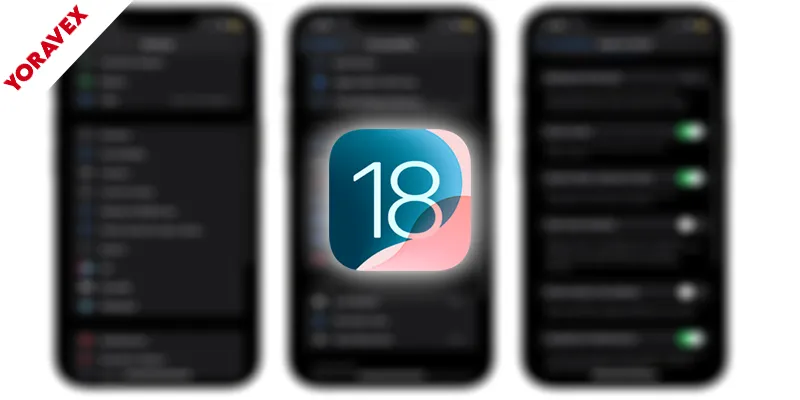
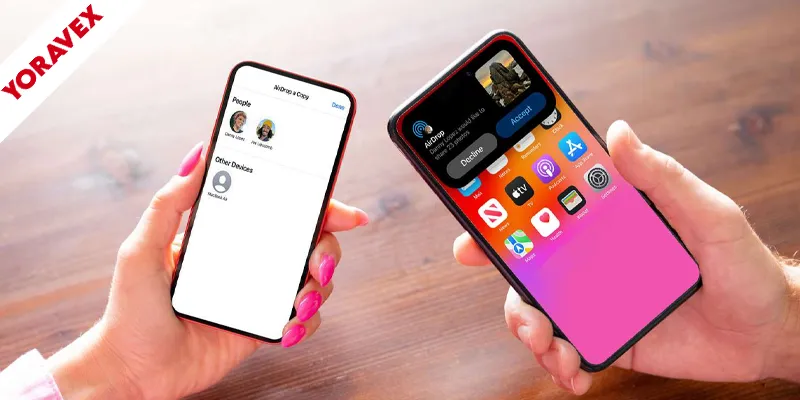

One thought on “Top 10 Essential iOS 18 Privacy Settings”