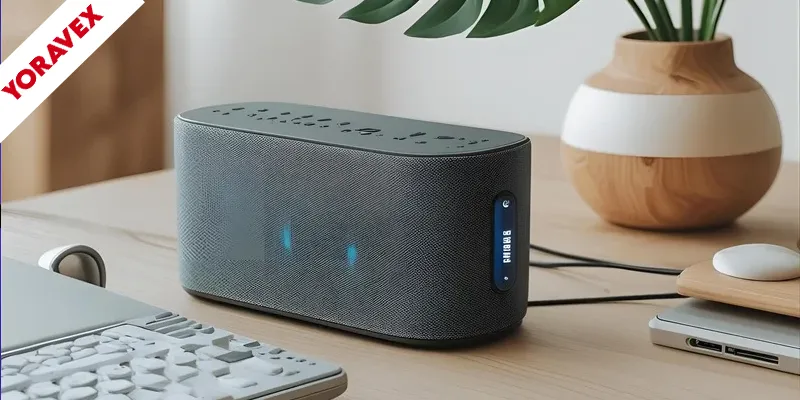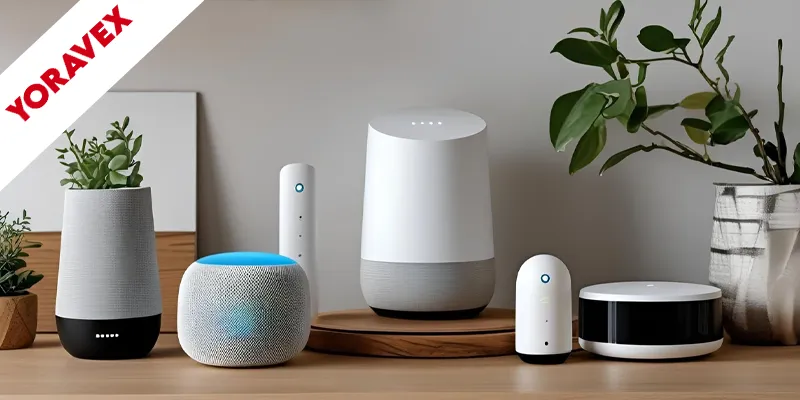You want a crisp, cinematic 4K image at home, and a 4K projector setup starts long before you hit play. Pick a projector with the right brightness, contrast, and throw ratio for your room. Plan placement to avoid keystone fixes, and match it with a proper screen that tames ambient light. Use certified HDMI cables, ventilate the projector, and pair it with solid audio to round out your 4K projector setup. Then there’s calibration, cable management, and one mistake many setups overlook…
Key Takeaways
- Choose a true 4K projector (3840×2160) with HDR and sufficient brightness: 2,500+ lumens for bright rooms, ~1,800 ANSI for dark setups.
- Plan throw distance based on screen width; aim for 1.5–2.5x, or use short-throw (≤0.4 ratio) for tight spaces.
- Mount with the lens centered to the screen at eye level, avoiding keystone; leave 6 inches ventilation on all sides.
- Use an ALR screen in bright rooms; match size/aspect to seating distance and install the bottom edge near seated eye level.
- Connect true 4K sources via certified Ultra High Speed HDMI; ensure 4K/60 or 4K/120 output, update firmware, and manage ambient light.
Choose the Right 4K Projector and Key Specs
Ready to pick a 4K projector that actually fits your space and needs? For a 4K projector setup, start with true 4K resolution—at least 3840 x 2160 pixels—so fine details look crisp and text stays sharp. Prioritize image quality features like HDR support to boost contrast and color accuracy for richer, more lifelike scenes.
Match brightness to your room for a 4K projector setup. If you watch with lights on or during the day, aim for 2,500 lumens or more to avoid washed-out images. For darker living rooms, a capable model like the Nebula Cosmos 4K SE delivers true 4K UHD and 1,800 ANSI lumens, offering strong performance without overwhelming glare.
Consider projector types, including short-throw models, based on your setup and viewing habits. Pick the 4K projector that aligns with your content, lighting, and image quality expectations.
Plan Your Space and Throw Distance
Blueprint your 4K projector setup: map your room, then match projector placement to the screen size you want. Measure the gap between lens and screen to set the correct throw distance. For standard models, plan roughly 1.5–2.5 times the screen width; this keeps the image large without distortion in a 4K projector setup. In tight living rooms, pick a short‑throw projector with a 0.4 or lower throw ratio to sit a few feet away and still fill the screen.
Survey light sources. Avoid direct sunlight or bright lamps that can wash out contrast; pair the setup with an ambient light-rejecting screen if you can’t fully darken the room. Ensure at least 6 inches of ventilation clearance on all sides to prevent overheating. Finally, sketch furniture paths so nothing blocks the beam or seating sightlines.
Mounting and Placement for Optimal Alignment
Start by placing the projector so its lens lines up with the center of the screen and sits at eye level or slightly above—a must for any 4K projector setup. This alignment reduces neck strain and keeps geometry clean. If space is tight, a short‑throw model (throw ratio 0.4 or less) lets you sit the unit just a few feet from the screen and still fill it. For permanent setups, ceiling mounting clears obstacles and preserves floor space—secure the bracket, square the chassis, and double‑check plumb.
- Measure lens-to-screen distance using the projector’s throw ratio to hit your target image size without zoom extremes.
- Center the lens horizontally to avoid keystone; adjust feet for fine alignment.
- Shift the screen, not just the projector, to perfect fit.
- Recheck fasteners after initial heat cycles.
Screen Selection and Ambient Light Control
Screen choice makes or breaks a 4K projector in real rooms and a dialed-in 4K projector setup. Start with an ambient light‑rejecting (ALR) screen to fight washout and deliver a brighter image during the day. Look for a high light rejection ratio—90% or more—so colors stay vibrant and blacks remain deep even with lamps or daylight in play.
Match screen size and aspect ratio to your projector’s throw distance and seating layout. That prevents keystone corrections and preserves sharpness. Install the screen with the bottom edge near seated eye level to keep neck strain down and viewing angles consistent—a small tweak that pays off in your 4K projector setup.
Control the room: add blackout curtains or layered shades to cut stray light. If you must use a wall, you’ll never equal a proper ALR screen without specialized coatings and careful surface prep.
Connectivity, Sources, and Smart Features
With the screen sorted, your next gains in a 4K projector setup come from how you feed the projector. Prioritize clean connectivity: run high‑quality HDMI cables from true 4K sources—Blu‑ray, streaming sticks, or consoles—and select the HDMI port with 18–48 Gbps support. Connect Wi‑Fi for streaming and firmware updates, and explore compatible smart platforms like Google TV so you can launch Netflix or YouTube without extra boxes. Check USB ports for direct playback and ensure Chromecast or similar casting is enabled for quick sharing from phones and laptops.
- Verify each source outputs 4K/60 (or 4K/120 if supported); disable forced HDR if it harms image quality.
- Use certified Ultra High Speed HDMI cables under 15 feet when possible for a stable 4K projector setup.
- Keep firmware current to fix bugs and add formats.
- Map inputs and rename them for faster switching.
Audio Integration and Soundbar Setup
Even if your projector’s built‑in speakers suffice for casual viewing, you’ll unlock cinema‑level impact by pairing it with a Dolby Atmos soundbar—aim for at least a 5.1.2 setup. This soundbar setup delivers height effects that match your 4K visuals with convincing immersion.
Prioritize audio integration via HDMI ARC on both the projector and soundbar so you can pass audio cleanly and control volume with one remote. Place the soundbar directly below the screen or wall‑mount it centered to keep dialogue locked to the image. Use the soundbar’s auto‑calibration to tune levels and timing to your room; rerun it if you change seating or furniture.
For added punch, connect external speakers using the soundbar’s headphone output, enriching movie nights without complicating your system.
Calibration, Maintenance, and Cable Management
Before you dive into movie night, dial in your projector’s image and keep it running cool and clean—the finishing touch on any 4K projector setup. Start with calibration: use built-in patterns or a calibration disc to set color, white balance, brightness, and contrast for true-to-life 4K visuals. Then focus on maintenance. Give the chassis at least 6 inches of clearance so fans can breathe, and routinely inspect intake and exhaust vents to curb dust that can throttle performance and cause overheating. Check lamp hours and replace on schedule to maintain brightness and color consistency. Finally, tame the spaghetti: route HDMI and power through cable sleeves or raceways to prevent snags and interference.
- Calibrate for accuracy, not punch.
- Prioritize airflow and dust control.
- Track lamp life proactively.
- Use sleeves/raceways for tidy, safe runs.
Frequently Asked Questions
How Far Should a 4K Projector Be From the Screen?
Place it 1.5× your screen’s width, measured lens-to-screen. Use the throw ratio: distance = screen width × throw ratio. Short-throw needs only a few feet; standard throws need more. Consider lens shift/zoom limitations to fine-tune.
How to Set up a Projector Perfectly?
For a 4K projector setup, match throw distance, center the lens, and mount at eye level. Connect HDMI, select the input, focus, square the image, disable keystone if possible, calibrate color and white balance, and manage ambient light.
Can a 4K Projector Replace a TV?
Yes, it can, if your room suits it. You’ll enjoy huge, sharp images and built-in streaming. But you’ll need darker conditions, more setup space, and possibly a screen and sound system to match TV convenience.
Is It Better to Have a Projector in Front or Behind the Screen?
Usually, you’ll want it in front. Front projection’s simpler, flexible with throw distances, and works well with ambient-light-rejecting screens. Choose rear only if you’ve space, a translucent screen, and want reduced shadows and noise, accepting higher complexity and maintenance limits.
Conclusion
You’ve got everything you need to build a stunning 4K home theater. Pick the right projector, plan your throw distance, and mount it for precise alignment. Pair it with an ALR screen, tame ambient light, and run quality HDMI to reliable 4K sources. Add a soundbar or AV setup for impactful audio. Then calibrate, ventilate, and tidy cables. Do that, and you’ll enjoy sharp, vibrant images and cinematic sound every time you press play.
![Yoravex – Smart Tech Guides, Fixes & Tips [2025]](https://yoravex.com/wp-content/uploads/2025/08/cropped-wwwwwwwwwwwwwwwwww.png)