If you’re looking to speed up Android, you’re not alone – performance issues can creep up over time, making everyday tasks frustrating. Before you consider upgrading your device, there are several effective steps you can take to restore its speed and responsiveness. From clearing out digital clutter to adjusting a few settings, you’ll find that improving your phone’s performance is often easier than you think. Let’s explore the most practical fixes you can try right now. you’ll find that improving performance is often easier than you think. These methods will help you speed up Android instantly.
Key Takeaways to Speed Up Android
- Clear cached data and delete unnecessary files to free up storage space.
- Uninstall or disable unused apps to reduce background activity.
- Update your Android software and all apps to the latest versions.
- Restart your device regularly to refresh system resources and clear temporary files.
- Scan for malware and remove suspicious or unwanted apps to improve performance.
Clear Cached Data and Unnecessary Files
Although your Android phone stores cached data to help apps load faster, over time these files can accumulate and slow down your device. You can boost your phone’s performance by clearing cached data regularly. Start by opening your device’s Settings and tapping on Storage. Here, you’ll see the option to clear cached data for all apps at once. Alternatively, you can go to Apps, select individual apps, and clear their cache manually.
Don’t forget about unnecessary files, such as downloads, temporary files, and old screenshots. Use your phone’s built-in Files app or a trusted file manager to find and remove these items. By clearing out cached data and deleting unnecessary files, you’ll free up valuable storage space and help your phone run more smoothly.
Uninstall or Disable Unused Apps
One of the quickest ways to speed up your Android phone is to uninstall or disable apps you no longer use. Extra apps not only take up storage but can also run background processes, slowing everything down. Head to Settings > Apps, and review the list. If you spot apps you haven’t used in months, tap to uninstall them. Some pre-installed apps can’t be removed, but you can disable them to keep them from running. Here’s a quick guide:
| Action | Benefit | How to Do It |
|---|---|---|
| Uninstall App | Frees up storage | Tap app, select Uninstall |
| Disable App | Stops background tasks | Tap app, select Disable |
| Review Apps | Identify unused apps | Check usage in Settings |
Try this regularly for a noticeably faster device.
Removing unused apps regularly is one of the easiest ways to speed up Android.
Update Your Android Software and Apps
Keeping your Android software and apps up to date ensures your phone runs smoothly and securely. Developers release updates to fix bugs, close security gaps, and optimize performance. If you’re running outdated software or apps, you might experience unnecessary slowdowns or glitches. To update Android, open Settings, tap “System,” then “System update” to check for the latest version. For apps, open the Google Play Store, tap your profile icon, and select “Manage apps & device.” Update all apps with available updates. Turn on automatic updates to ensure you don’t miss important improvements. Regularly updating reduces compatibility issues and lets you benefit from new features and speed enhancements. Stay proactive with updates so your device always performs at its best. Software updates often include performance fixes that help speed up Android devices.
Restart Your Device Regularly
Want to speed up Android fast? A quick restart can work wonders. When you reboot your device, you clear out temporary files, close stubborn background apps, and refresh system resources. If you rarely restart your phone, cached data and minor glitches can accumulate, slowing things down over time. By making it a habit to restart your phone regularly—perhaps every few days—you’ll notice smoother performance and fewer random slowdowns.
Here’s what happens when you restart:
| Before Restart | During Restart | After Restart |
|---|---|---|
| Apps hogging memory | System clears cache | Freed-up RAM |
| Glitches and lags | Processes reset | Faster response times |
| Battery drains quickly | Background apps close | Improved battery efficiency |
Take a minute to restart and enjoy a more responsive device.
Limit or Remove Live Wallpapers and Widgets
Although live wallpapers and widgets can make your home screen look dynamic and useful, they often consume valuable system resources and battery life. Every animated wallpaper runs in the background, using your phone’s processor and memory. Similarly, widgets frequently update information, such as weather or news, which puts extra strain on your device. If your Android phone feels sluggish, start by switching to a static wallpaper and removing widgets you rarely use.
To do this, long-press on your wallpaper to choose a basic image and remove unnecessary widgets by holding and dragging them to the “Remove” area. Prioritize only essential widgets, like your calendar or clock. By limiting or removing live wallpapers and widgets, you’ll free up resources and help your phone run smoother and faster.
Reduce or Turn Off Animations
When your Android phone feels slow, system animations might be partly to blame. These visual effects—like fading menus or sliding app transitions—make your device look smooth, but they also use up processing power and memory. If you reduce or turn off these animations, your phone responds faster to your touches and commands.
To do this, first enable Developer Options by tapping “Build number” in your device’s About Phone menu seven times. Then, enter Developer Options and look for three settings: Window animation scale, Transition animation scale, and Animator duration scale. Set each to 0.5x for minimal animation or turn them off completely by selecting “Animation off.” You’ll notice menus and apps open much quicker, making your device feel snappier and more responsive instantly.
Turning off visual effects is a hidden trick to speed up Android instantly.
Free Up Internal Storage Space
If you’re trying to speed up Android, clearing storage is crucial. To fix this, start by deleting unnecessary photos, videos, and files. Move important media to cloud storage or an SD card if your device supports it. Uninstall apps you rarely use—these can take up a surprising amount of space. Clear app caches by going to Settings > Storage > Cached data. This frees up storage without removing important information. You can also use your phone’s built-in storage manager for recommendations on what to remove. Don’t forget to empty the trash or recycle bin in apps like Google Photos and Files. Keeping at least 10-15% of storage free helps your phone run more smoothly.
Check for Malware or Unwanted Apps
Want to speed up Android even more? Clearing storage helps, but checking for malware is essential. Malware or unwanted apps might be running in the background, draining resources and causing sluggish performance. Start by reviewing your installed apps—look for anything you don’t recognize or never use. Uninstall suspicious or unnecessary apps right away.
Next, run a trusted mobile antivirus or security app to scan your device. Many free options are available on the Play Store. These tools can detect and remove harmful software you might’ve missed. Stay cautious about apps from unknown sources, and only download from the official Play Store. Keeping your phone safe from malware not only speeds it up but also protects your personal information and data.
Perform a Factory Reset as a Last Resort
Although most issues can be fixed with simpler solutions, sometimes your Android phone remains slow no matter what you try. When nothing else works, it’s time to consider a factory reset. This process erases all data and restores your phone to its original state, removing any lingering software problems, apps, or settings that might be causing sluggishness. Before you proceed, back up your important files, contacts, and photos, since a reset will wipe everything from your device.
To perform a factory reset, go to Settings, tap System, then Reset, and select Factory Data Reset. Follow the on-screen instructions. Once your phone restarts, you’ll need to set it up again from scratch. If your phone still feels slow afterward, hardware issues might be the culprit.
A factory reset is often the last resort to speed up Android when nothing else works.
Frequently Asked Questions
Can Using a Third-Party Launcher Improve My Phone’s Speed?
If you’re searching for apps to speed up Android, memory boosters may not be the best option. They often use fewer resources than stock launchers and offer customization options. If your current launcher feels sluggish, give a lightweight alternative a try.
Do Memory Booster Apps Really Help Speed up Android Devices?
You might think memory booster apps help, but they usually don’t speed up your Android device. They often just clear background apps temporarily, which can actually slow things down or drain your battery more quickly in the long run.
How Does Network Connectivity Affect Overall Phone Performance?
When your network connection is weak or unstable, you’ll notice apps loading slowly, videos buffering, and web pages stalling. You might think your phone’s slow, but it’s really the poor connectivity dragging down overall performance.
Will Replacing the Battery Make My Phone Faster?
If you replace your phone’s battery, you might notice faster performance, especially if your old battery was degraded. A healthy battery helps your device maintain peak speeds and prevents unexpected slowdowns or shutdowns during demanding tasks especially during demanding tasks, making it another way to speed up Android performance.
Does Using an SD Card Impact Phone Speed?
Using an SD card can impact your phone’s speed, especially if you’re running apps from it or using a low-quality card. You’ll notice slower read and write speeds compared to your phone’s internal storage. Choose high-speed cards.
Conclusion
If you want to speed up Android, it doesn’t have to be complicated. By clearing cached data, uninstalling unused apps, and keeping your software updated, you’ll notice a big difference in performance. Don’t forget to restart your device regularly and be mindful of live wallpapers, widgets, and internal storage. Always check for malware, and if things still don’t improve, a factory reset can give your phone a fresh start. Follow these steps, and you’ll enjoy a faster, smoother experience.
![Yoravex – Smart Tech Guides, Fixes & Tips [2025]](https://yoravex.com/wp-content/uploads/2025/08/cropped-wwwwwwwwwwwwwwwwww.png)

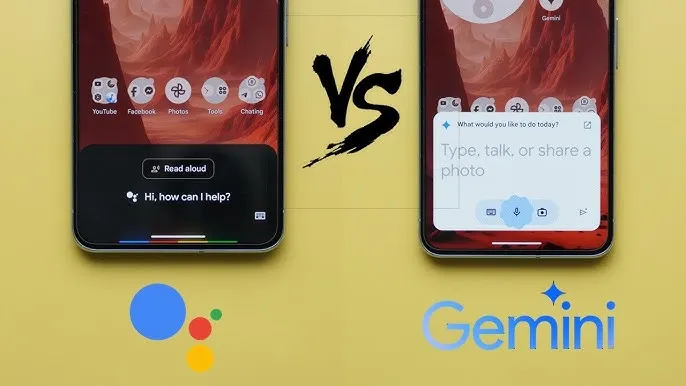

5 thoughts on “Best Fixes to Speed Up Android 100% Phone”