Learning how to connect Bluetooth to smart TV can boost your entertainment experience, but knowing where to start makes all the difference. You’ll need to confirm if your TV supports Bluetooth and choose the right accessories before attempting any connections. If you’ve ever wondered why your headphones or speakers don’t show up, there’s a simple reason. Before you get frustrated, let’s walk through the essential steps you can’t afford to skip.
Key Takeaways
- Check your TV’s settings for a Bluetooth Speaker List to confirm it’s ready to connect Bluetooth to smart TV.
- Ensure the Bluetooth device is fully charged and in pairing mode as per its manual.
- Navigate to your TV’s Sound settings, select Bluetooth Speaker List, and choose your device to pair.
- If pairing fails, restart both devices and ensure they are close together with Bluetooth enabled.
- Use a Bluetooth adapter if your TV lacks native Bluetooth support for audio accessories.
Checking Your TV for Bluetooth Compatibility
Wondering if your TV can connect Bluetooth to smart TV devices? Start by checking if your TV came with a Smart Remote—this usually means it can support Bluetooth. Next, head to your TV’s Settings menu. Navigate to the Sound section and look for Sound Output options. If you see a “Bluetooth Speaker List,” your TV can pair with Bluetooth devices. Need more certainty? Grab your TV’s user manual and look for details about Bluetooth support. Manuals often include a section on connecting external devices, which should mention Bluetooth if it’s available. For extra assurance, visit your manufacturer’s support site or contact their helpdesk. This straightforward process ensures you know if your TV can support Bluetooth before you start pairing any devices.
Selecting Compatible Bluetooth Devices
When choosing Bluetooth devices to pair with your smart TV, start by confirming your TV supports Bluetooth features like a Smart Remote or a Bluetooth Speaker List in the settings menu. For a Samsung TV, this ensures the device will work smoothly without compatibility issues. Next, decide which Bluetooth device best fits your needs. You’ll want to think about your daily usage and entertainment preferences. Here are a few popular options:
Before you connect Bluetooth to smart TV, check for Bluetooth support and consider which device best matches your entertainment needs.
- Bluetooth headphones for private listening without disturbing others.
- Bluetooth soundbars or speakers to boost your TV’s audio quality.
- Bluetooth keyboards or gamepads for easier navigation and gaming.
- Bluetooth adapters for connecting non-Bluetooth devices via standard audio ports.
Always check both the TV and Bluetooth device manuals for compatibility before proceeding.
Activating Pairing Mode on Your Device
After preparing to connect Bluetooth to smart TV, the next step is to activate pairing mode so your TV can detect it. Start by fully charging your device—this ensures a stable connection. For headsets, turn them off, hold the CALL button, and slide the power switch until the LED flashes or shows solid blue. With Bluetooth keyboards, power them on and hold the Bluetooth 1 key for five seconds until the LED blinks blue. To enable pairing mode on a soundbar, press the Function button repeatedly until the Bluetooth icon flashes. For speakers, hold the Power button until it flashes, then press the Bluetooth button for a few seconds. Always check your device’s manual for unique instructions before connecting your new connected device.
Connecting Audio Accessories to Your TV
Once your Bluetooth audio device is in pairing mode, you can quickly connect Bluetooth to smart TV through the Settings menu. Start by accessing your TV’s Settings, then navigate to Sound and select Sound options. Here, you’ll find the Bluetooth Speaker List (or Speaker List on older models). Your TV will search for available devices—look for your Bluetooth Speaker in the list, select it, and press Pair and connect. You’ll know the connection is successful when the flashing LED on your audio device turns solid.
- Open Settings to connect Bluetooth to smart TV and select Sound.
- Find and choose Bluetooth Speaker List.
- Pick your Bluetooth Speaker from the detected devices and connect.
- Adjust the volume settings for optimal sound.
If pairing issues occur, consult your TV’s user manual or manufacturer support.
Pairing Keyboards and Game Controllers
Although connecting audio devices is common, pairing a Bluetooth keyboard or game controller with your smart TV is just as straightforward. To connect Bluetooth to smart TV, start by opening your TV’s Settings menu. For TVs from 2016 onward, go to General > External Device Manager > Input Device Manager > Bluetooth Device List. Make sure your keyboard or controller is in pairing mode—check the user guide if you’re unsure. When your TV detects the device, select it and press Pair and connect. On older models (2015 and earlier), find the option under Settings > Sound > Speaker List. Once paired, your devices will automatically connect whenever both are powered on, making gaming or typing more convenient. If your TV doesn’t support Bluetooth audio, these steps may not work for non-compatible devices.
Troubleshooting Non-Bluetooth TV Setups
Even if you can’t directly connect Bluetooth to smart TV, you can still enjoy wireless audio by using a Bluetooth adapter that connects to your TV’s 3.5mm or AUX audio ports. If your TV doesn’t support Bluetooth for accessories like keyboards or gamepads, you’ll need to change your connection method—try using USB or wired alternatives. For the best experience, always check your TV’s user manual to confirm which audio ports and adapters are compatible. If you encounter audio issues after setup, double-check adapter compatibility and pairing.
- Make sure your Bluetooth adapter matches your TV’s audio output.
- Use wired connections for keyboards or controllers if your TV doesn’t support Bluetooth.
- Always consult your TV’s manual for port and compatibility details.
- Consider upgrading to a smart TV if wireless options are essential.
Disconnecting Bluetooth Devices From Your TV
When you’ve finished using the feature to connect Bluetooth to smart TV and want to disconnect, you can do so quickly through the TV’s settings. Start by opening the Settings menu and selecting General. Next, navigate to External Device Manager and click on Device Connection Manager. Here, you’ll find the Device List, which shows all Bluetooth devices currently connected to your TV. Find the specific device you want to disconnect, select it, and then click Disconnect. This action immediately breaks the Bluetooth connection between your TV and the chosen device. To make sure the device is no longer paired, double-check the Bluetooth settings on both your TV and the device itself. This process ensures your TV won’t automatically reconnect to unwanted Bluetooth devices in the future.
Adjusting Audio and Device Settings
After disconnecting devices you no longer want paired, you can focus on customizing the audio and device settings for your preferred Bluetooth accessory. Start by making sure your Bluetooth device is powered on and close enough to connect Bluetooth to smart TV for a stable connection. Dive into your TV’s audio settings from the main menu and select your Bluetooth device as the sound output. Fine-tune your experience further with these quick tips:
- Adjust the volume settings directly through your TV’s menu for the connected Bluetooth device.
- Change the audio output format (like PCM or Dolby Digital) in the Sound Settings to match your device’s capabilities.
- Use the TV’s equalizer settings, if available, to personalize sound frequencies to your liking.
- Check for TV software updates to ensure optimal Bluetooth compatibility and the latest audio features.
Common Pairing Issues and Solutions
Although learning to connect Bluetooth to smart TV is usually straightforward, you might still encounter some common hurdles along the way. First, make sure your Bluetooth device is in pairing mode before you try to connect—it won’t show up otherwise. Double-check that your TV actually supports Bluetooth by going to Settings > Sound > Sound Output and confirming Bluetooth is listed. If the connection fails, restart both your TV and the Bluetooth device to reset the pairing process. Keep the device close to the TV—ideally within 30 feet—to prevent interference or weak signals. If you keep having trouble, consult the user manuals for both devices for specific troubleshooting advice. Your feedback can help us improve this guide and address more issues in the future.
Getting Support for Bluetooth Connections
If troubleshooting common pairing issues hasn’t solved your Bluetooth connection problem, it’s time to reach out for support. Quick and reliable help is available, whether you’re trying to connect Bluetooth to smart TV or a mobile device. You don’t have to figure it out alone—Samsung offers several support options to ensure you’re connected.
- Use the Samsung Members App on your mobile device for step-by-step troubleshooting and instant tips.
- Access online chat support on the Samsung website—just look for “please click” links to connect directly with an expert.
- Call Samsung’s customer service numbers for direct assistance with Bluetooth connection inquiries.
- Get around-the-clock help with 24/7 text support for pairing and connectivity issues.
Don’t forget to check Samsung’s website for additional FAQs and resources.
Frequently Asked Questions
Can Multiple Bluetooth Devices Be Connected to the TV Simultaneously?
You usually can’t connect multiple Bluetooth audio devices to your TV at the same time, though you might connect several for control, like remotes or keyboards. Always check your TV’s manual or specs for exact Bluetooth capabilities.
Does Bluetooth Pairing Affect TV Performance or Streaming Quality?
When you pair Bluetooth devices, you usually won’t notice a drop in TV performance or streaming quality. However, you might experience audio delay if your Bluetooth device is slower or lacks aptX low-latency support. Keep firmware updated.
Is There a Way to Rename Paired Bluetooth Devices on My TV?
You usually can’t rename paired Bluetooth devices directly on your TV. If your model supports it, you’ll find the option in the Bluetooth Device List. Otherwise, try renaming the device itself or check your TV’s user manual.
Are There Security Risks With Leaving Bluetooth on My TV Enabled?
Yes, if you leave Bluetooth enabled on your TV, you risk unauthorized access or hacking, especially if it’s discoverable. Always update your firmware, use strong PINs, and set your Bluetooth to non-discoverable when you’re not using it.
How Can I Extend the Bluetooth Range of My Smart TV?
To extend your Smart TV’s Bluetooth range, remove obstacles, elevate both devices, and limit connected gadgets. You can also update your TV’s firmware and use a Bluetooth range extender or adapter to boost your signal.
Conclusion
Learning to connect Bluetooth to smart TV is easier than you think. Just check your TV’s compatibility, set your device to pairing mode, and connect through your TV’s settings. Whether you’re linking headphones, speakers, or controllers, you’ll enjoy a seamless experience with just a few steps. Don’t forget to disconnect devices when you’re done and tweak your settings for the best performance. If you hit any snags, your TV’s support resources are always there to help.
![Yoravex – Smart Tech Guides, Fixes & Tips [2025]](https://yoravex.com/wp-content/uploads/2025/08/cropped-wwwwwwwwwwwwwwwwww.png)
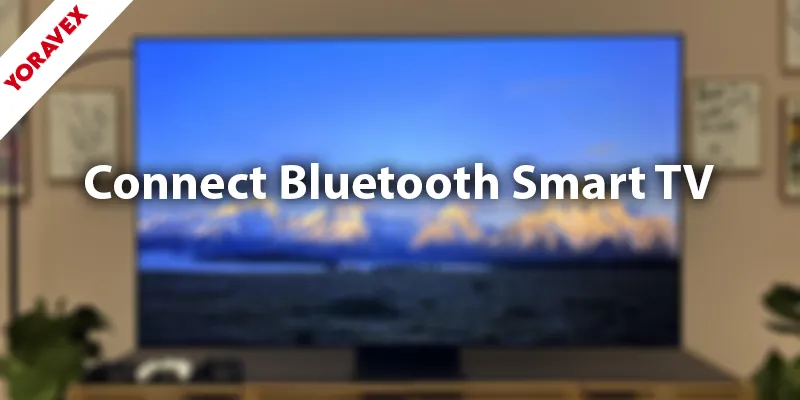
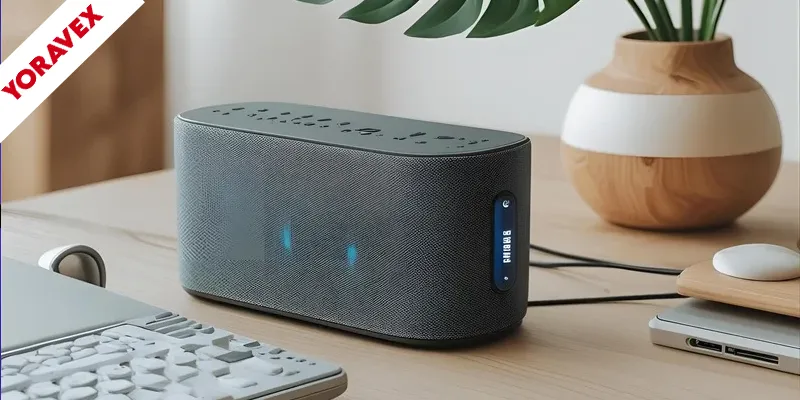
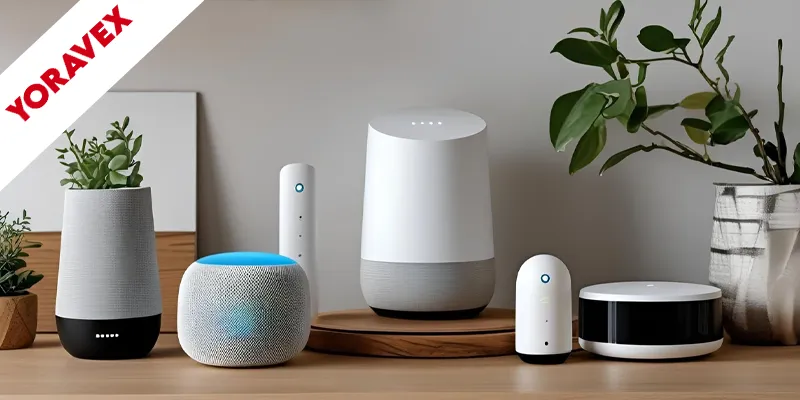
One thought on “7 Best Ways to Connect Bluetooth to Smart TV Devices”