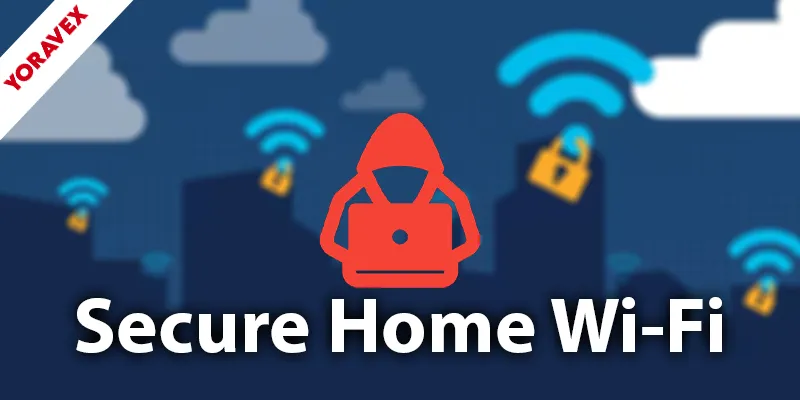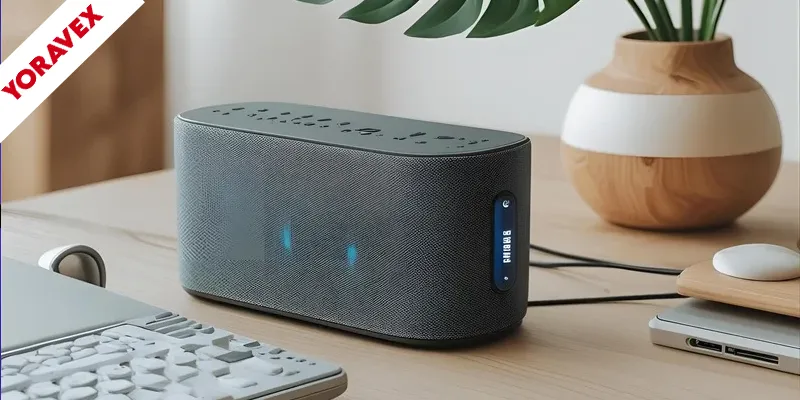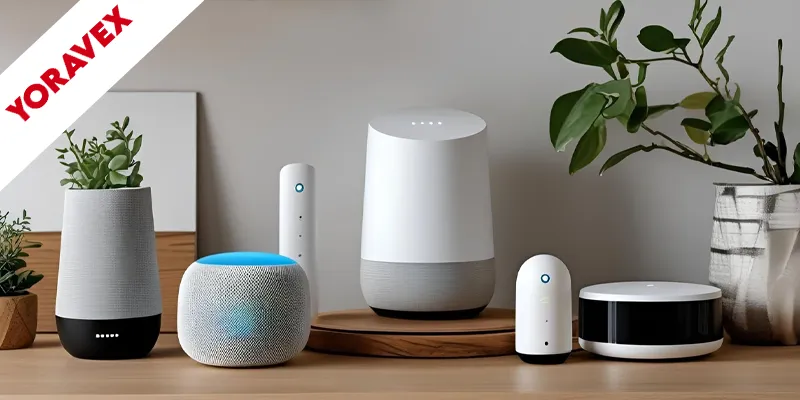You might not realize how vulnerable your home Wi-Fi really is until it’s too late. Hackers constantly look for easy targets, and an unsecured network can leave your personal data exposed. By taking a few straightforward steps, you can dramatically reduce your risk and ensure you secure home wi-fi for a private connection. If you’re unsure where to begin or want to make sure you’re not missing any crucial steps, there are some essentials you shouldn’t overlook.
Key Takeaways to Secure Home Wi-Fi
- Change default router login credentials and create a strong, unique password for your network.
- Enable WPA2 or WPA3 encryption to protect wireless data from unauthorized access.
- Regularly update your router’s firmware to patch security vulnerabilities.
- Monitor connected devices and use MAC address filtering to block unknown users.
- Place your router centrally in your home to limit Wi-Fi signal exposure to outsiders.
Change Default Router Login Credentials
Although it might seem like a small step, changing your router’s default login credentials is one of the most effective ways to secure home wi-fi. Hackers often target devices that haven’t changed default settings, so you need to create a strong password using a mix of uppercase and lowercase letters, numbers, and symbols—ideally over 12 characters. Regularly updating your router login credentials, at least every six months, further reduces the risk of unauthorized access. After making changes in your router’s administrative console, always log out to prevent accidental exposure. For even better security measures, enable two-factor authentication if your router supports it. This extra layer of protection significantly enhances security and makes it much harder for attackers to compromise your network.
Enable Strong Wireless Network Encryption
Once you’ve secured your router with strong login credentials, it’s just as important to protect the data flowing through your wireless network. Enabling strong wireless network encryption—specifically WPA2 or WPA3—scrambles all data transmitted, making it nearly impossible for unauthorized access and helping you secure home wi-fi. WPA3 offers even stronger encryption protocols, defending against brute-force attacks and reducing security vulnerabilities. To secure your Wi-Fi network, access your router settings, head to the wireless security section, and select WPA2 or WPA3. Avoid outdated options like WEP or WPA, as they’re easily compromised. The table below compares common encryption methods:
| Encryption Type | Security Level |
|---|---|
| WEP | Very Low |
| WPA | Low |
| WPA2 | High |
| WPA3 | Very High |
| None | No Security |
Regularly Update Router Firmware
Even the strongest network encryption can’t protect your Wi-Fi if your router’s firmware is out of date. Hackers are quick to exploit vulnerabilities in outdated router software, risking unauthorized access to your devices and data. To protect your home network, you need to regularly update router firmware. Security patches from your router manufacturer address new threats and keep your network security strong. Most routers don’t update themselves, so check for firmware updates every few months to ensure you have the latest security and performance enhancements. Besides security, updates can also improve functionality and speed.
- Visit your router manufacturer’s website for firmware update instructions
- Set calendar reminders to check for firmware updates
- Apply all security patches as soon as they’re released
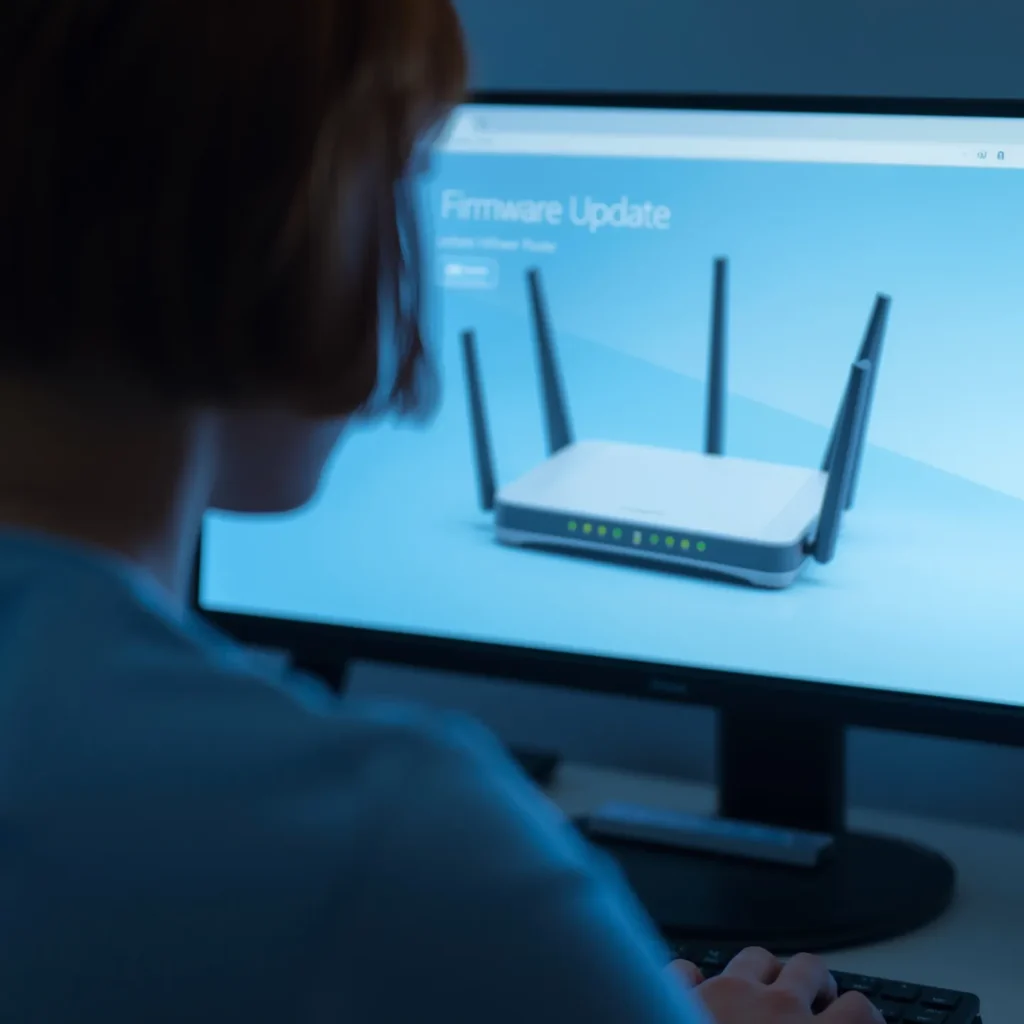
Position Your Router for Maximum Security
Keeping your router’s firmware updated is a key part of defending your network, but physical placement plays a big role in security as well. Place your router in a central location within your home to create a secure home wi-fi network and minimize unauthorized access from outside. Elevate the router on a shelf or table to improve signal strength and Wi-Fi security, and avoid placing it near shared walls, windows, or doors. Keep it away from electronic devices that may cause interference, like microwaves and cordless phones—these can cause performance issues and weaken your network environment. Regularly assess and adjust your router’s position to maintain optimal security and performance.
| Placement Tip | Security Benefit |
|---|---|
| Central location | Minimizes unauthorized access |
| Off the floor | Improves signal strength |
| Away from windows/doors | Reduces signal leakage |
| Far from electronics | Less interference |
| Regular reassessment | Adapts to network environment |
Set Up a Separate Guest Network
Although you may trust your guests, allowing them on your main Wi-Fi network can expose your personal devices to unnecessary risks. When you set up a separate guest network, you create a barrier that protects your sensitive information and internal network resources from unauthorized access. Most routers make this easy—just activate a guest SSID and set a unique guest network password. This approach lets you:
Setting up a guest Wi-Fi network helps secure home wi-fi by protecting your personal devices and sensitive information from unnecessary risks when visitors connect.
- Restrict access to file sharing and internal network resources to enhance security
- Limit bandwidth usage for visitors, helping maintain optimal performance for your devices
- Regularly change the guest network password, keeping previous guests from reconnecting without permission
Use a Virtual Private Network (VPN)
When you use a Virtual Private Network (VPN), you add an essential layer of protection to secure home wi-fi by encrypting all the data traveling between your devices and the internet. This powerful encryption shields your internet connection from hacking attempts, especially on unsecured networks. By masking your IP address, a VPN boosts your privacy, making it tough for anyone to track your online activities. You can install VPN software on all your connected devices—smartphones, laptops, and tablets—so your entire network enjoys enhanced Security. Many VPNs offer features like kill switches, preventing data leaks if the connection drops. Plus, you’ll access more content online without sacrificing privacy.
| Feature | Benefit |
|---|---|
| Encryption | Blocks hacking/data theft |
| Privacy | Hides online activities |
| Multi-device use | Protects all connected devices |
| Kill switch | Prevents accidental data leaks |
| Geo-unblocking | Expands internet content |
Enable and Configure Router Firewall
Since your router acts as the gateway to your entire home network, enabling its built-in firewall is one of the most effective steps you can take to block unauthorized access and network attacks. A properly configured router firewall monitors traffic, filtering out harmful data packets and helping you safeguard your devices from cyber threats. To maximize protection, regularly review your firewall settings and take advantage of advanced features like intrusion detection if your router supports them. Remote management features should be disabled unless absolutely necessary, as they can expose your network to outside risks.
Enable your router’s firewall and disable remote management to shield and secure home wi-fi from unauthorized access and evolving cyber threats.
- Enable and configure your router firewall for real-time defense against unauthorized access.
- Check firewall settings often to adapt to evolving cyber threats.
- Use features like intrusion detection and disable remote management to safeguard your network.
Monitor Connected Devices for Suspicious Activity
A strong firewall sets the stage for network security, but you also need to keep an eye on what’s happening inside your Wi-Fi. Regularly review your router’s admin settings to check the list of connected devices. Pay close attention to unfamiliar or unauthorized devices, as they might signal a security breach. Use network monitoring tools or dedicated apps that alert you to suspicious activity, such as unexpected spikes in data usage. Enable notifications for new device connections so you’re immediately aware of any changes. Keep a record of device MAC addresses and compare them with your known devices to spot intruders quickly. Periodically change your Wi-Fi password and reset access by reconnecting only recognized devices, ensuring your network monitoring remains effective to secure home wi-fi and keep it up-to-date.
Disable Unnecessary Features and Remote Access
While a secure password and vigilant monitoring are essential, your router’s built-in features can also impact network safety. Take time to disable unnecessary features—especially remote access options. Remote access lets you manage your router from anywhere, but it also creates a potential entry point for cybercriminals and increases the risk of unauthorized access. Disabling Universal Plug and Play (UPnP) is another important security step, as UPnP can expose devices to potential exploits if left enabled. By regularly reviewing your router settings, you can minimize your attack surface and enhance overall network security to secure home wi-fi. Remember, less is more when it comes to open features.
Disabling unused router features like remote access and UPnP reduces your risk and strengthens your home network security.
- Turn off remote access to prevent unauthorized external configuration
- Disable Universal Plug and Play (UPnP) unless absolutely necessary
- Revisit router settings periodically to ensure unused features stay off
Activate MAC Address Filtering
Beyond turning off risky features, you can further tighten your Wi-Fi security by activating MAC address filtering. This feature lets you secure home wi-fi by creating a whitelist of trusted devices through your router settings. Each device has a unique MAC address, so only approved devices can join your network, making it tougher for unauthorized access.
Here’s how MAC address filtering helps:
| Step | Benefit |
|---|---|
| Add trusted devices | Only allows approved connections |
| Block unknown devices | Reduces risk of unauthorized access |
| Update your MAC address list | Keeps access current and secure |
| Combine with other methods | Adds a strong layer of security |
Frequently Asked Questions
How Can I Identify if My Wi-Fi Has Already Been Hacked?
You can spot signs your Wi-Fi’s been hacked by checking for unknown devices on your network, sudden slowdowns, frequent disconnections, or odd account activity. Use your router settings and network monitoring tools to investigate suspicious behavior.
What Should I Do if My Wi-Fi Network Is Compromised?
If your Wi-Fi network is compromised, immediately change your password, update your router’s firmware, disconnect suspicious devices, and enable network monitoring. Reset your router if needed, reconfigure security settings, and contact your ISP for support and guidance.
Can Smart Home Devices Weaken My Wi-Fi Security?
Yes, your smart home devices can weaken your Wi-Fi security. Since they often use weak passwords and outdated software, hackers can exploit them as entry points. Always update firmware and use strong, unique passwords for each device.
Does the Type of Router Brand Affect Security Levels?
Yes, the router brand you choose directly affects your security level. You’ll get better protection from reputable brands that prioritize frequent firmware updates and advanced security features, so always research brands and reviews before buying a new router.
How Does Wi-Fi Signal Range Impact My Network’S Vulnerability?
When your Wi-Fi signal extends past your home’s boundaries, you increase the risk of outsiders accessing your network. By controlling signal range and optimizing router placement, you limit exposure to potential threats, secure home wi-fi, and make unauthorized access harder.
Conclusion
Securing your home Wi-Fi doesn’t have to be overwhelming. By changing default logins, enabling strong encryption, and keeping your router updated, you’ll secure home wi-fi and block most threats right away. Don’t forget to set up a guest network, monitor devices, and use MAC address filtering for extra protection. Disabling unnecessary features and configuring your firewall can give you added peace of mind. Take these simple steps, and you’ll keep hackers out and secure home wi-fi for your entire network.
![Yoravex – Smart Tech Guides, Fixes & Tips [2025]](https://yoravex.com/wp-content/uploads/2025/08/cropped-wwwwwwwwwwwwwwwwww.png)