You want a smoother workflow without fuss, and a Windows dual monitor setup can get you there. This guide shows you how to check your ports, pick the right screens, and connect everything securely for a Windows dual monitor setup. You’ll learn the best layout for comfort and speed, plus how to fine-tune Windows display settings. We’ll also cover performance tweaks and quick fixes for common issues. Start with what you already have—and see what a smarter setup unlocks next.
Key Takeaways
- Confirm your PC/GPU supports multiple displays, how many, and at which resolutions/refresh rates; check ports (HDMI/DP/DVI/VGA) and power capacity for a Windows dual monitor setup.
- Choose monitors with matching sizes/resolutions and compatible ports to minimize adapters; plan ergonomic placement based on desk space for your Windows dual monitor setup.
- Power down the PC, connect each monitor to the graphics card using appropriate cables, secure power connections, then power monitors on before the PC.
- In Windows Display Settings, use Identify to arrange screens; select Extend or Duplicate, set per-monitor resolution, scaling, orientation, and refresh rate for your Windows dual monitor setup.
- Troubleshoot by verifying input sources, trying different cables/ports, updating GPU drivers, and ensuring the power supply can handle the setup.
Why Use Multiple Monitors
While a single screen can get the job done, a Windows dual monitor setup makes your workflow faster and smoother. When you setup multiple displays, you immediately improve your productivity by keeping key apps visible at once. Research shows monitor setups can boost efficiency by up to 42% because you won’t constantly switch windows or lose context.
With a Windows dual monitor setup, dedicate each screen to a task: email or chat on one, documents or spreadsheets on another, and reference materials on a third. Creative work benefits too—designers and editors get expansive canvases for timelines, palettes, and previews side by side. Programmers can code on one display and read logs or docs on the other. Gamers can play full-screen while using a second monitor for chat, guides, or streaming controls.
Check Your PC and Ports
Blueprint first: before you plug in extra screens, confirm your PC can drive a Windows dual monitor setup. Open Device Manager or your GPU app to see your Graphics Card model, then check the box on its specs page for the maximum number of displays and supported resolutions/refresh rates. Note the available ports on both the GPU and your PC (HDMI, DisplayPort, DVI, VGA) and match them to your monitors’ inputs for a Windows dual monitor setup.
Count how many distinct outputs you can use simultaneously; some ports share bandwidth and can’t all run at once. Verify you’ve got the right cables and any needed adapters for each connection type. Check your power supply capacity, especially for high‑resolution or high‑refresh setups. Finally, confirm compatibility between outputs and monitors to avoid handshake issues and bottlenecks.
Choose and Prepare Your Monitors
Before you buy or rearrange anything, decide how many screens you need and what sizes actually fit your desk without crowding you for a Windows dual monitor setup. Map your workspace, measure depth and width, and plan where stands or arms will sit. Aim for similar sizes and resolutions for a consistent view, especially if you edit, design, or analyze data.
Verify each monitor’s ports match your GPU’s outputs (HDMI, DisplayPort, DVI, VGA) to avoid adapters in a Windows dual monitor setup. If you’ll stack screens, place the primary directly in front of you and the secondary slightly above eye level to reduce neck strain.
Gather the correct cables and power cords now so your monitor setup goes smoothly. After you connect multiple monitors, you’ll fine-tune alignment and scaling when you choose Display settings for an efficient workflow.
Connect Cables and Power
Start by shutting down your PC and unplugging it, then plug each monitor into your graphics card using the matching ports (HDMI, DisplayPort, DVI, or VGA) for a Windows dual monitor setup. Match the cable type to the available video outputs on both the GPU and each display, and seat connectors firmly. If adapters are required, use active ones when mixing standards.
Connect power to each monitor and your PC. Verify your power supply can handle the extra load, especially with high-resolution or high-refresh displays. Route and label cables to avoid strain, and use separate outlets or a quality surge protector.
Power on the monitors first, then the PC. If a screen stays black, use the monitor’s input button to select the correct source. Keep spare cables handy to test.
Configure Windows Display Settings
With your monitors powered on and showing a signal, open Windows Display Settings by right-clicking the desktop and choosing Display settings for your Windows dual monitor setup. You’ll configure Windows display settings for arrangement, mode, and per-screen options. Click Identify to flash numbers on each panel, then drag the monitor tiles to match their physical layout.
Under Multiple displays, choose Extend these displays to span your desktop across all screens. If you prefer mirroring, pick Duplicate; for a single screen, choose PC screen only or Second screen only. Adjust resolution, scale, and orientation for each monitor individually to fit your needs and app layouts.
For quick switching, press Windows logo key + P to cycle modes. Confirm changes, then apply. Your workspace should now recognize and use all connected displays correctly.
Optimize Layout and Performance
Although your monitors are already connected and detected, refine the setup to maximize comfort and efficiency in a Windows dual monitor setup. Open Windows display settings, click Identify to map numbers to screens, then drag them to optimize layout and match their physical positions. Select Apply to lock the arrangement for seamless pointer travel across external displays.
Set each screen’s resolution and scaling to suit viewing distance and text clarity. Align refresh rates where possible for smoother motion. Use Windows logo key + P to switch modes—Extend for a larger desktop, Duplicate for presenting—so you boost productivity with multiple screens based on the task.
Test side-by-side or stacked orientations to reduce neck strain and improve line-of-sight. Keep primary apps on your main display and park reference panels on secondary screens for efficient multitasking.
Troubleshoot Common Display Issues
Comfort and efficiency matter, but even a well-tuned setup can run into hiccups. Start by checking every cable. Reseat HDMI, DisplayPort, or USB‑C connectors on both the computer and each external monitor; loose plugs often cause no‑signal errors. If a screen isn’t detected, right‑click the desktop, open Display settings, then click Detect and confirm the correct mode—Extend or Duplicate.
Seeing a blank screen? Use the monitor’s input selector to choose the active port. Many displays default to the last used input.
After any change, restart your computer to apply new configurations. Still stuck? Update your graphics drivers via Device Manager or the GPU maker’s app or website to fix flickering, freezes, or random disconnects. Test with another cable or port to isolate hardware faults.
Frequently Asked Questions
What Is the Best Way to Connect Multiple Monitors?
Confirm your GPU supports enough displays and compatible ports, then use quality HDMI/DisplayPort/DVI cables. Power monitors, set correct inputs, open Windows Display settings, choose Extend, arrange order, adjust resolutions/refresh rates, and use Windows+P to switch modes quickly.
How Do I Move Items Between the Two Screens?
You drag items across the screen edge toward the other monitor. Enable Extend mode, use Identify to confirm layout, and align displays. For windows, press Windows+Shift+Arrow keys to jump screens. Adjust monitor arrangement if dragging feels awkward.
How Do I Assign a Monitor 1 and 2 and 3?
Open Display settings, click Identify to see each monitor’s number, then drag the displays to match your physical layout. Select a screen, check “Make this my main display,” and click Apply. Repeat to assign 1, 2, and 3.
How to Correctly Setup Dual Monitors?
You set up dual monitors by powering down, connecting HDMI/DisplayPort cables, then booting. Press Windows+P, choose Extend. Open Display Settings, arrange screens, set primary, apply. If one’s missing, reseat cables, pick correct input, and update graphics drivers.
Conclusion
You’ve got everything you need to build a smarter, more efficient workspace with a Windows dual monitor setup. Start by confirming compatibility, pick the right monitors, and connect them with the proper cables and power. Then tweak Windows display settings, arrange your screens ergonomically, and optimize performance for smooth multitasking. If something glitches, use the troubleshooting tips to fix it fast. Set up your multi-monitor system today, and you’ll boost focus, speed up workflows, and unlock a more creative, comfortable way to work.
![Yoravex – Smart Tech Guides, Fixes & Tips [2025]](https://yoravex.com/wp-content/uploads/2025/08/cropped-wwwwwwwwwwwwwwwwww.png)

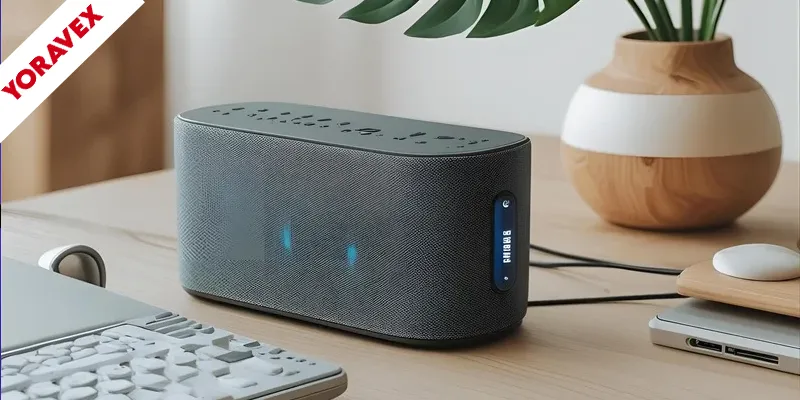
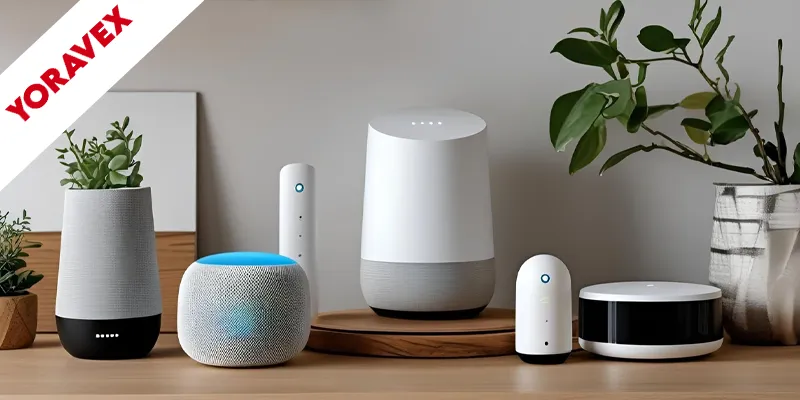
One thought on “Best Windows Dual Monitor Setup (100% working)”