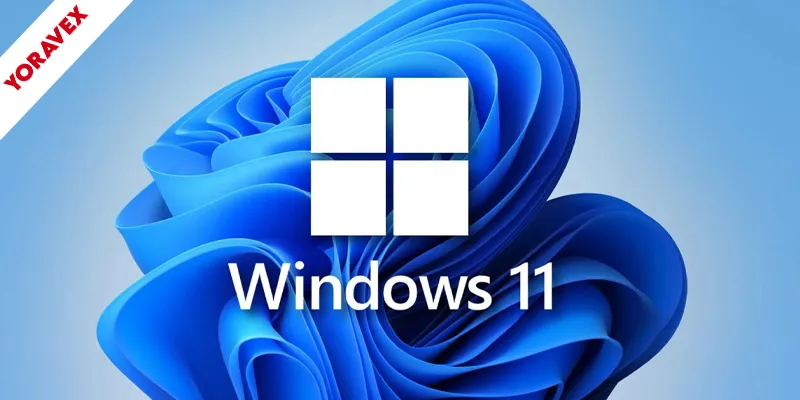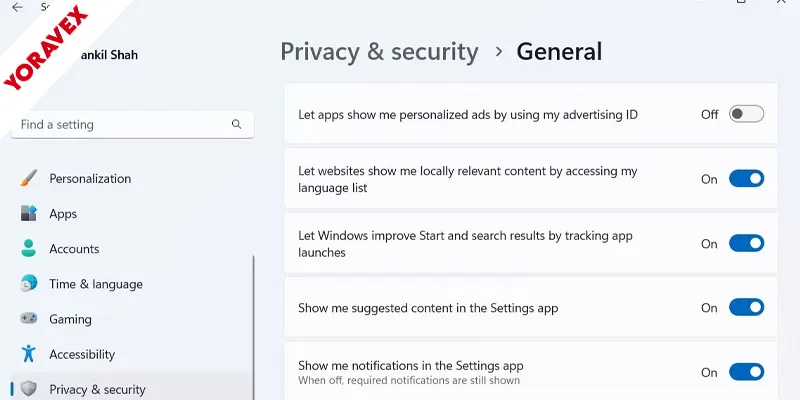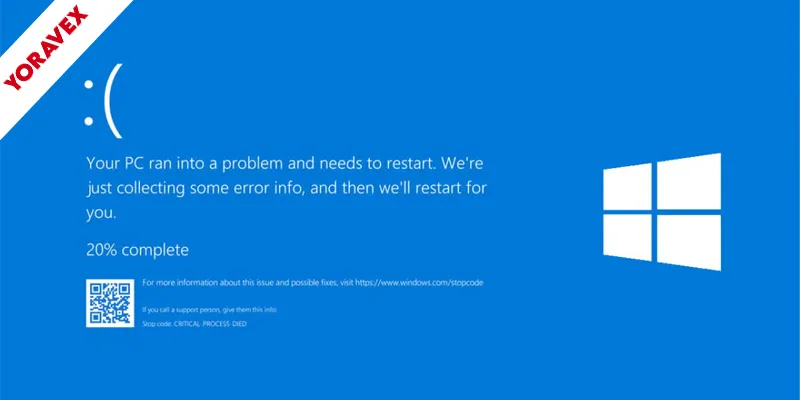If you’ve noticed your Windows 11 PC feeling sluggish or cluttered, you’re not alone. Many devices come loaded with unnecessary apps and features that slow things down and get in the way. The good news is, you don’t have to settle for this. With the right free tools, you can take back control and debloat Windows 11 for a faster system. Let’s explore which options work best and how you can use them to your advantage.
Key Takeaways to Successfully Debloat Windows 11
- O&O AppBuster offers an easy interface to remove both visible and hidden Windows 11 apps for free.
- Windows10Debloater provides a popular PowerShell-based script for bulk app removal and privacy tweaks.
- Debloos is an open-source tool with a clean design, allowing tailored debloating for different user needs.
- BloatyNosy features a checklist approach for straightforward and selective removal of unwanted applications.
- Win11Debloat is a community-driven tool updated regularly to address the latest bloatware in Windows 11.
Why You Should Debloat Windows 11
Even though Windows 11 offers a sleek interface and new features, it comes packed with pre-installed apps and background services you probably don’t need. These extras can clutter your system, slow down performance, and eat up valuable storage. if you want your PC to run faster, it’s time to debloat Windows 11, the choice to debloat Windows 11 makes a noticeable difference. You’ll free up resources, reduce unnecessary notifications, and lower the risk of potential privacy concerns caused by unwanted apps sending data in the background.
How to Identify Bloatware on Windows 11
Before you start removing unwanted apps from Windows 11, you’ll need to know exactly what’s considered bloatware on your system. Bloatware typically refers to pre-installed software, trial versions, or manufacturer-specific apps that you didn’t request and rarely use. These programs can take up storage, slow your PC, and clutter your Start menu. To spot bloatware, open your Start menu or Settings > Apps > Installed apps. Look for unfamiliar names, advertising apps, redundant utilities, or games you didn’t install. Check for software labeled as “free trials,” “promotions,” or anything from your device’s manufacturer that duplicates Windows’ built-in tools. Make a list of apps you never use or recognize. This process helps ensure you debloat Windows 11 safely without losing essentials, not something essential.
Windows10Debloater: Streamlined Bloatware Removal
While Windows 11 comes packed with features, many users find unnecessary apps and services cluttering their systems. If you want a quick and efficient way to debloat Windows 11, Windows10Debloater is a tool worth trying. It’s a free PowerShell-based script designed to remove pre-installed bloatware, disable unnecessary services, and tweak privacy settings—all in just a few clicks.
With Windows10Debloater, you can:
Easily remove unwanted apps, disable background services, and optimize privacy settings with Windows10Debloater for a cleaner, faster Windows 11 experience
- Strip out unwanted apps in bulk, saving you time and effort.
- Disable telemetry and background services that may slow down your PC.
- Apply privacy and performance tweaks to help Windows 11 run smoother.
You don’t need advanced technical skills to use it. Just download the script, launch it, and et Windows10Debloater debloat Windows 11 with ease, making it cleaner and faster.
O&O AppBuster: Easy App Management
If you want a straightforward way to manage and remove unwanted Windows apps, O&O AppBuster offers a user-friendly solution. With its clean interface, you can see every pre-installed Windows app—both visible and hidden. You don’t need advanced technical skills; just select the apps you no longer want and let AppBuster handle the removal. It’s especially handy for quickly uninstalling system apps Microsoft doesn’t let you remove through standard settings.
O&O AppBuster also lets you restore previously removed apps if you change your mind, giving you flexibility you won’t get from most built-in Windows tools. The tool doesn’t require installation—just download and run it. This makes it portable and easy to use on multiple devices, helping you debloat Windows 11 and streamline your experience.
Debloos: Modern Debloating for Windows 11
A sleek and open-source alternative, Debloos brings modern design and simplicity to debloating Windows 11. You’ll appreciate its clean interface, which makes it easy to identify and remove unnecessary apps and components. Debloos doesn’t just look good—it’s efficient and transparent, letting you know exactly what’s being removed or disabled. You can tailor the debloating process to your needs, ensuring you don’t strip away features you still want.
- Quickly scan your system for unwanted apps and services.
- Choose from clear, categorized lists to remove or disable bloatware.
- Review detailed descriptions for each item before making changes.
You won’t need to navigate confusing menus or guess what each option does. Debloos puts you in control, making your Windows 11 experience cleaner, once you debloat Windows 11 with minimal hassle.
BloatyNosy: User-Friendly Bloatware Cleanup
BloatyNosy stands out for its straightforward approach to removing unwanted apps from Windows 11. You don’t need advanced tech skills to use it—just launch the tool, and it’ll guide you through a checklist of common bloatware and privacy tweaks. BloatyNosy scans your system, highlights unnecessary apps, and lets you select what to remove with a few clicks. It’s especially helpful if you want to reclaim storage and reduce background processes.
The interface is clean and organized, so you won’t feel overwhelmed. Each option comes with a clear description, making your choices easy to understand. You can also back up your changes, ensuring you can restore anything if needed. If you want a quick, reliable way to debloat Windows 11, BloatyNosy is an excellent pick.
Win11Debloat: Community-Powered Optimization
While many tools offer basic bloatware removal, Win11Debloat takes things further with its open-source, community-driven approach. You don’t just get one developer’s vision—you benefit from ongoing feedback, updates, and tested improvements from users around the world. This means you’re always working with the latest techniques to strip unnecessary apps, disable intrusive features, and optimize performance and debloat Windows 11 in the process. Using Win11Debloat is straightforward, even if you aren’t tech-savvy. The interface is clear, with helpful tooltips and presets for common configurations. You can:
- Select recommended tweaks or customize which apps and features to remove
- Trust in frequent updates and transparent change logs
- Restore removed components easily if you change your mind
With Win11Debloat, your Windows 11 experience stays lean, efficient, and community-tuned.
PowerShell Scripts for Advanced Users
If you’re comfortable with command-line tools, PowerShell scripts give you unmatched control over Windows 11’s bloatware and background services. You can directly remove pre-installed apps, disable telemetry, and tweak privacy settings—all with a few well-crafted commands. Popular scripts like Windows10Debloater or Sophia Script let you customize exactly what stays or goes, making the process quick and repeatable across multiple devices.
Running these scripts requires care, so always review the code before executing. You’ll need to launch PowerShell as an administrator, which gives your commands elevated privileges. With this approach, you bypass the limitations of third-party tools and get granular control over your OS. If you want to debloat Windows 11 and fine-tune your system’s footprint, PowerShell scripts are the advanced user’s toolkit.
Tips for Maintaining a Clean and Fast Windows 11 System
To keep your Windows 11 system running smoothly after debloating, you’ll need to develop a few simple maintenance habits. Regular upkeep ensures your PC stays fast and clutter-free, preventing unnecessary slowdowns. Don’t just set and forget it—make maintenance part of your routine. Focus on keeping your storage tidy, monitoring background processes, and staying proactive with updates. Here are three essential tips to help you maintain peak performance:
- Uninstall unused apps: Periodically check for programs you no longer need and remove them to free up space and resources.
- Disable unnecessary startup items: Limit what launches at boot to speed up system startup and reduce background activity.
- Run Windows Update and security scans: Keep your system secure and efficient by staying current with patches and malware checks.
Frequently Asked Questions
Are Debloat Tools Safe to Use on Company-Managed Devices?
You shouldn’t use debloat tools on company-managed devices without IT approval. These tools can remove essential apps or settings, potentially violating company policies or causing issues. Always consult your IT department before making system modifications on work machines.
Will Debloating Windows 11 Void My Warranty?
Debloating Windows 11 usually doesn’t void your warranty since it mostly removes pre-installed apps and bloatware. However, if you uninstall critical system components or cause damage, you might risk support. Always check your device manufacturer’s warranty terms.
Can I Undo Changes Made by Debloat Tools?
You can usually undo changes made by debloat tools if they offer restore points or backups before making adjustments. Always check each tool’s features, and create a manual system restore point yourself to ensure you can safely revert.
Do Debloat Tools Support Non-English Versions of Windows 11?
When you use debloat tools, you’ll find that some support non-English versions of Windows 11, but not all do. Always check language compatibility first, since certain scripts or features might not work as expected in other languages.
How Often Should I Run Debloat Tools on My System?
You don’t need to run debloat tools regularly—once after a fresh Windows install is usually enough. If you notice system slowdowns or after major updates, it’s smart to check and debloat again if needed.
Conclusion
Debloating Windows 11 doesn’t have to be complicated or risky. To debloat Windows 11, free tools like Windows10Debloater, O&O AppBuster, Debloos, BloatyNosy, and Win11Debloat, you’ve got everything you need to take back control of your system. Whether you prefer simple checklists or advanced PowerShell scripts, you’ll notice a smoother, faster PC right away. Stay proactive, keep your system clean, and you’ll enjoy an efficient Windows 11 experience for years to come.
![Yoravex – Smart Tech Guides, Fixes & Tips [2025]](https://yoravex.com/wp-content/uploads/2025/08/cropped-wwwwwwwwwwwwwwwwww.png)