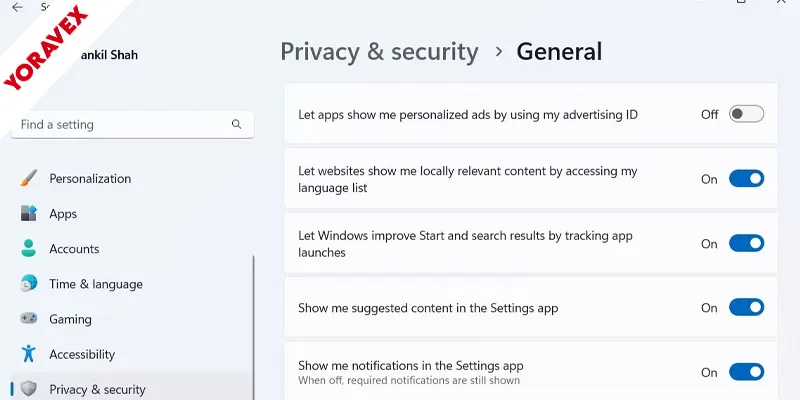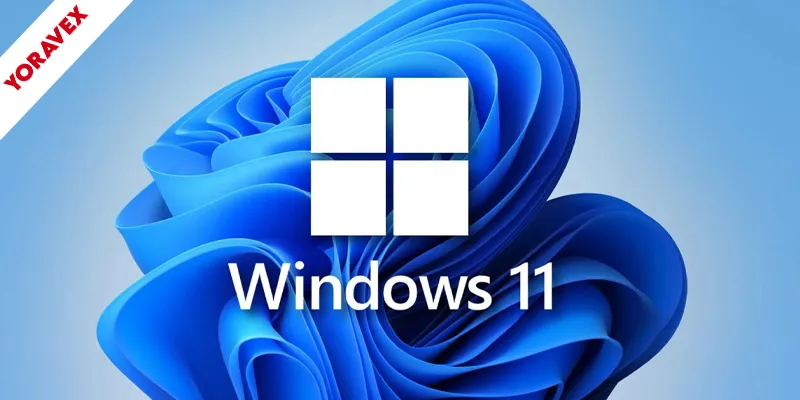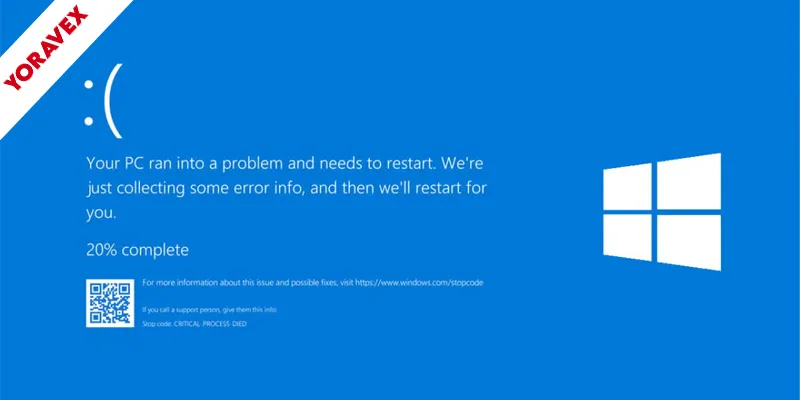If you’re concerned about how much of your personal data Windows 11 collects, it’s time to take control of your Windows 11 privacy settings. Many default settings share more information than you might expect—from your location to your activity history and even how apps use your camera and microphone. By adjusting a few key options, you can boost your privacy by adjusting your Windows 11 privacy settings. Let’s explore which Windows 11 privacy settings you should disable right away.
Key Windows 11 Privacy Settings Takeaways
- Disable location tracking in Settings to prevent Windows and apps from accessing your device’s location.
- Turn off Activity History to stop Windows from recording and syncing your app usage and file access.
- Limit diagnostic data collection to only required data and disable optional diagnostic data sharing with Microsoft.
- Revoke camera and microphone access for apps you don’t trust or rarely use to protect audio and video privacy.
- Disable personalized ads by turning off the advertising ID to block activity-based tracking by apps and Microsoft.
Turn Off Location Tracking
Although Windows 11 uses your device’s location to provide tailored services, you might want to limit how much information you share. Turning off location tracking is a straightforward Windows 11 privacy settings change to protect your data. Start by opening the Settings app, then navigate to Privacy & security. Under the App permissions section, select Location. Here, you can toggle off location services entirely, which stops Windows and apps from accessing your device’s whereabouts. You can also manage which specific apps have permission to use your location, giving you more control over your Windows 11 privacy settings. Remember, some features like weather updates or map directions might not work as accurately with location tracking disabled, but you’ll gain greater privacy. It’s a strong first step toward safeguarding your personal data.
Disable Activity History
When you use your Windows 11 device, it keeps a record of your activities—like apps you open and files you access—to help sync your experience across devices. While this may be convenient, it also means your personal habits are tracked and stored. If you value privacy, you should disable Activity History to keep your actions private and prevent unnecessary syncing.
Windows 11 tracks your app and file usage to sync experiences, but disabling Activity History can help fine-tune your Windows 11 privacy settings for better protection.
To turn off Activity History, follow these steps:
- Go to Settings > Privacy & security > Activity history.
- Uncheck Store my activity history on this device and turn off Send my activity history to Microsoft.
- Click Clear to remove any previously stored activity data.
Restrict Diagnostic Data Collection
While Windows 11 uses diagnostic data to improve system performance and security, it often collects more information than you’d expect. By default, Windows gathers device usage, app activity, and error reports, which can include details about your hardware, installed software, and even certain files. To restrict this, open Settings, go to Privacy & security, then select Diagnostics & feedback. Here, you can limit data collection to “Required diagnostic data” instead of “Optional diagnostic data.” Also, turn off the option to send optional diagnostic data, and disable tailored experiences and feedback requests. These steps help minimize the amount of personal and usage data Microsoft receives. Remember, restricting diagnostic data collection won’t affect essential Windows updates or security patches, so your system will remain protected.
Stop Apps From Accessing Your Camera and Microphone
Many apps on Windows 11 request access to your camera and microphone, but you don’t have to grant these permissions if you’re concerned about privacy. By limiting which apps can use these devices, you reduce the risk of unauthorized recording or data leaks. Windows 11 makes it straightforward to review and manage these permissions. Here’s how you can take control:
- Open Settings > Privacy & security > Camera (or Microphone) to see which apps have access.
- Toggle off access for apps you don’t trust or don’t use frequently.
- Review permissions for both Microsoft Store apps and desktop apps, as they’re managed separately.
Regularly checking these settings keeps your audio and video private, so only trusted apps can access your camera and microphone.
Block Advertising ID Usage
Although personalized ads can make your online experience feel more tailored, they rely on your unique advertising ID to track your activity across apps. This tracking lets Microsoft and third-party apps build a profile of your interests, which can feel invasive without proper Windows 11 privacy settings. To block this, you should disable your advertising ID.
Go to Settings > Privacy & security > General. Here, turn off “Let apps show me personalized ads by using my advertising ID.” This prevents Windows and apps from associating your activity with your identity. Disabling this option won’t stop ads altogether, but it will make them less personalized and limit how much data apps can collect about you. It’s a quick step that significantly boosts your privacy on Windows 11.
Limit Access to Your Contacts and Calendar
Protecting your advertising ID is just one way to keep your information private on Windows 11, but your contacts and calendar details also deserve attention. Apps often request access to this data, sometimes for features you don’t need. By adjusting Windows 11 privacy settings, you reduce the risk of personal information being misused or leaked. Take a moment to review which apps can see your contacts and calendar. Here’s what you should do:
- Go to Settings > Privacy & security > Contacts and turn off access for apps you don’t trust.
- Navigate to Settings > Privacy & security > Calendar and disable unnecessary app permissions.
- Regularly review these settings to ensure new apps don’t automatically get access.
Keeping these areas locked down helps enforce strong Windows 11 privacy settings.
Prevent Apps From Accessing Your Files and Pictures
While apps on Windows 11 can enhance your experience, some may bypass your Windows 11 privacy settings to access files and pictures without a clear reason. It’s important to control which apps can view or modify your personal documents and images. To do this, go to Settings > Privacy & security > File system or Pictures. Here, you’ll see which apps currently have access and can toggle off permission for any app you don’t trust or recognize.
Manage Microsoft Account Sync Settings
If you use a Microsoft account on Windows 11, your settings, passwords, and other data can sync across devices for a seamless experience. While handy, this syncing means your personal information is stored on Microsoft’s servers and shared across devices, which may signal weak Windows 11 privacy settings. You don’t have to accept the default sync settings—customize what’s shared to protect your privacy.
To manage your sync settings:
- Go to Settings > Accounts > Windows backup.
- Under “Remember my preferences,” turn off options you don’t want to sync, such as passwords, language preferences, or other Windows settings.
- If you’d rather not sync anything, simply toggle off “Remember my preferences” entirely.
Opt Out of Tailored Experiences
Although Windows 11 aims to improve your experience by personalizing tips, ads, and recommendations, these tailored features rely on collecting and analyzing your device usage data. If you value privacy, you should opt out of tailored experiences to prevent Windows from using your diagnostic data for personalized content. To do this, open Settings, select Privacy & security, then go to Diagnostics & feedback. Here, disable the “Tailored experiences” option. By turning off this setting, you stop Windows from using your data to customize ads, tips, and other suggestions, reducing unnecessary data collection. This change won’t affect essential system functionality, but it will limit how much personal information Microsoft uses to target you. Make this adjustment to keep your device experience more private and secure.
Frequently Asked Questions
How Can I Create a Local Account Instead of Using a Microsoft Account?
To create a local account, choose “Sign-in options” during setup, then select “Offline account” or “Local account.” Enter your details. If prompted to sign in with Microsoft, click “Skip” or “Limited experience” to proceed.
Does Windows 11 Collect Clipboard Data?
Windows 11 doesn’t automatically collect your clipboard data, but if you enable clipboard history and syncing, some clipboard content gets stored and can be sent to Microsoft’s servers. You can turn off these features in Settings for privacy.
Are Third-Party Antivirus Programs Better for Privacy Than Windows Defender?
You might think third-party antivirus programs offer better privacy than Windows Defender, but that’s not always true. Some collect your data too. Always review privacy policies and settings before trusting any antivirus software with your personal information.
How Do I Stop Windows From Auto-Installing Suggested Apps?
If you want to stop Windows from auto-installing suggested apps, open Settings, go to Personalization > Start, and turn off “Show suggestions.” This prevents Windows from recommending or installing unwanted apps automatically on your device.
Can I Use Windows 11 Without Ever Connecting to the Internet?
You can use Windows 11 without ever connecting to the internet, but you’ll miss out on updates, syncing, and app downloads. You’ll need offline setup media, and some features won’t work, but basic functions remain available.
Conclusion
By taking control of these privacy settings in Windows 11, you’re making your personal data much safer. Don’t wait—head into your settings and turn off location tracking, activity history, unwanted diagnostic data, and app permissions right now. It’s quick, and you’ll gain real peace of mind knowing your information isn’t being shared more than you want. Stay proactive and review your Windows 11 privacy settings regularly to make sure you’re always protected on your device.
![Yoravex – Smart Tech Guides, Fixes & Tips [2025]](https://yoravex.com/wp-content/uploads/2025/08/cropped-wwwwwwwwwwwwwwwwww.png)